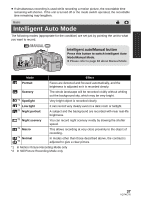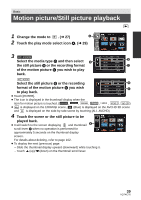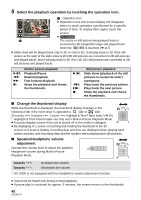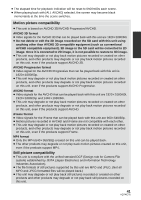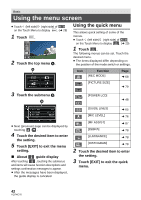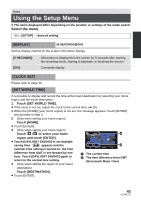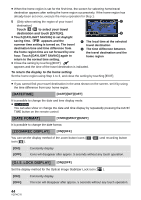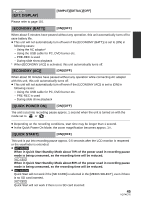Panasonic HCX800 HCX800 User Guide - Page 42
Using the menu screen, Using the quick menu
 |
View all Panasonic HCX800 manuals
Add to My Manuals
Save this manual to your list of manuals |
Page 42 highlights
Basic Using the menu screen ≥ Touch (left side)/ (right side) of on the Touch Menu to display MENU . (l 29) 1 Touch . MENU Q. MENU MENU 2 Touch the top menu A. Using the quick menu This allows quick setting of some of the menus. ≥ Touch (left side)/ (right side) of on the Touch Menu to display Q. MENU . (l 29) 1 Touch . Q. MENU The following menus can be set. Touch the desired menu. ≥ The items displayed differ depending on the position of the mode switch or settings. 3 Touch the submenu B. ≥ Next (previous) page can be displayed by touching / . 4 Touch the desired item to enter the setting. 5 Touch [EXIT] to exit the menu setting. ∫ About guide display After touching , touching the submenus and items will cause function descriptions and settings confirmation messages to appear. ≥ After the messages have been displayed, the guide display is canceled. Icon Function [REC MODE] Page l 68 16 M / 14.7M [PICTURE SIZE] l 79 [POWER LCD] / A l 48 [GUIDE LINES] l 65 [MIC LEVEL] l 76 [MF ASSIST] l 87 [ZEBRA] l 78 [LUMINANCE] l 78 [HISTOGRAM] l 78 2 Touch the desired item to enter the setting. 3 Touch [EXIT] to exit the quick menu. 42 VQT4C76