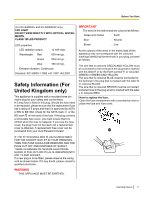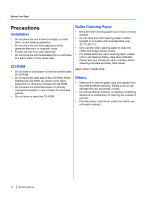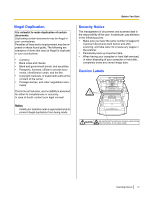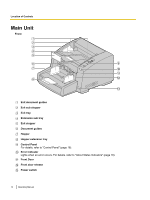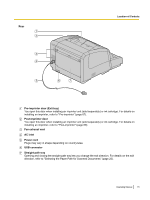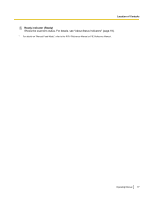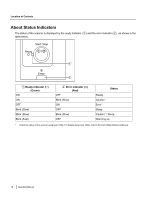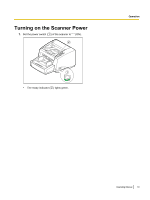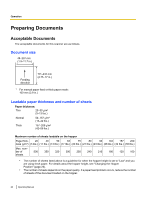Panasonic KV-S4085CW High Speed Color Scanner - Page 16
Control Panel and Status Indicators, Control Panel
 |
UPC - 092281877044
View all Panasonic KV-S4085CW manuals
Add to My Manuals
Save this manual to your list of manuals |
Page 16 highlights
Location of Controls Control Panel and Status Indicators Control Panel 1 2 3 4 5 1 Hopper key (Hopper) Adjusts the hopper position. See "Changing the Hopper Position" (page 23). 2 ADF select key (ADF) Sets the feeding method to auto feeding [ ] or manual feeding [ ]. 3 Paper thickness key (Thickness) Changes the paper thickness mode according to the document type. See "Changing the Paper Thickness Mode" (page 24). 4 Start/Stop key (Start/Stop) • If you set [Wait Key] for "Manual Feed Mode"*1 in your application software, pushing this key starts scanning. • During scanning, pushing this key stops scanning. 16 Operating Manual
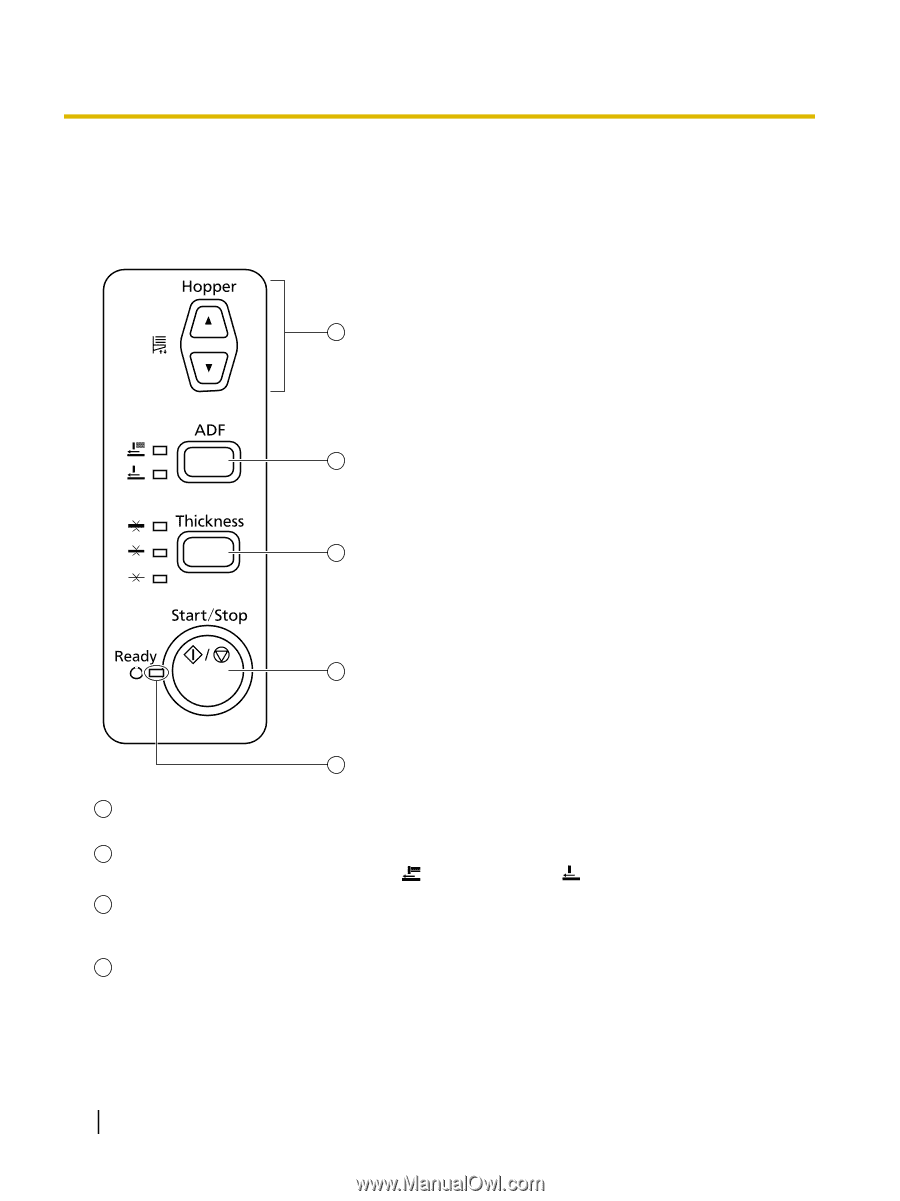
Control Panel and Status Indicators
Control Panel
5
1
2
3
4
1
Hopper key (Hopper)
Adjusts the hopper position. See "Changing the Hopper Position" (page 23).
2
ADF select key (ADF)
Sets the feeding method to auto feeding [
] or manual feeding [
].
3
Paper thickness key (Thickness)
Changes the paper thickness mode according to the document type. See "Changing the Paper
Thickness Mode" (page 24).
4
Start/Stop key (Start/Stop)
•
If you set [Wait Key] for "Manual Feed Mode"
*1
in your application software, pushing this key starts
scanning.
•
During scanning, pushing this key stops scanning.
16
Operating Manual
Location of Controls