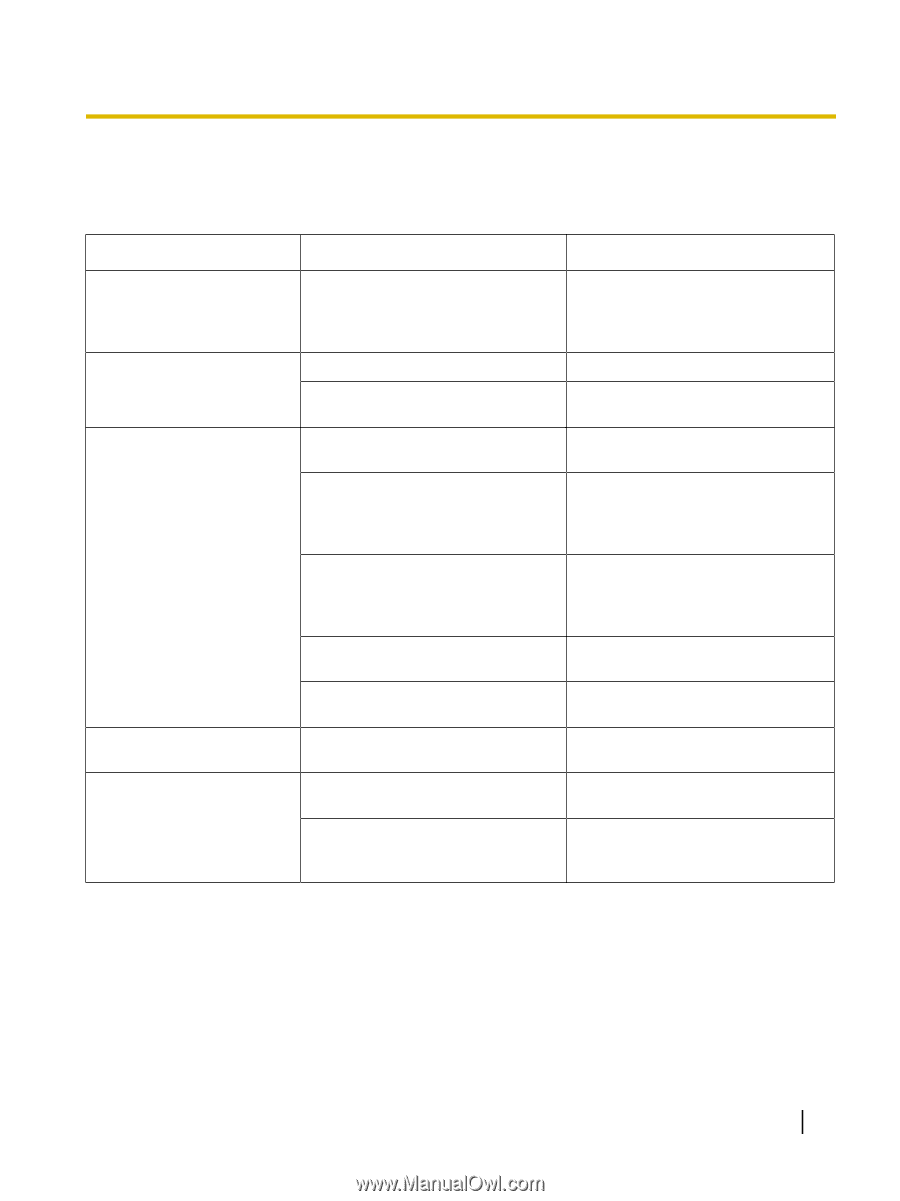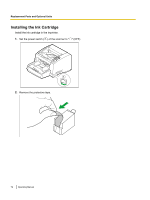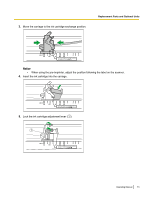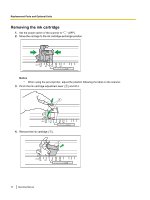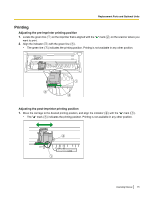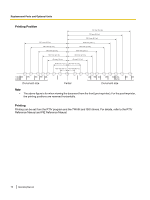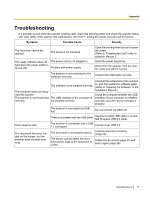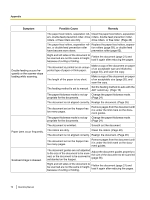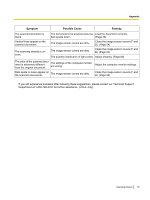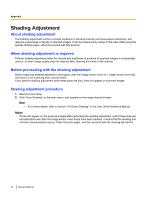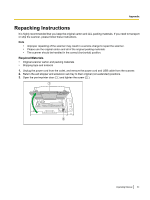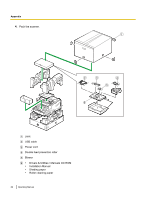Panasonic KV-S4085CW High Speed Color Scanner - Page 77
Appendix, Troubleshooting
 |
UPC - 092281877044
View all Panasonic KV-S4085CW manuals
Add to My Manuals
Save this manual to your list of manuals |
Page 77 highlights
Appendix Apendix Troubleshooting If a problem occurs while the scanner is being used, check the following items and check the scanner status with User Utility. If the scanner still malfunctions, turn it OFF, unplug the power cord and call for service. Symptom Possible Cause Remedy The front door cannot be opened. The screw is not loosened. Open the pre-imprinter door and loosen the screw. (Refer to "Installing the Unit" in the Installation Manual.) The ready indicator does not The power cord is not plugged in. light when the power switch is turned ON. Problem with power supply. Insert the power plug firmly. Disconnect the scanner from the electric outlet and call for service. The scanner is not connected to the computer correctly. Connect the USB cable correctly. Uninstall the software from the comput- The software is not installed correctly. er, and then install the software again. (Refer to "Installing the Software" in the The computer does not recog- Installation Manual.) nize the scanner. Check the computer whether the USB The scanner is not functioning The USB interface of the computer is interface of your computer is installed correctly. not installed correctly. correctly using the device manager's property. The scanner is connected via USB hub. Do not connect via USB hub. There is a problem with the USB cable. Use the included USB cable or a certified Hi-speed USB 2.0 cable. Scan speed is slow. The scanner is connected over a USB 1.1 connection. Connect over USB 2.0. The document has been loaded on the hopper, but the scanner does not start scanning. The document is not loaded properly. Load the document correctly. (Page 26) The sensor cannot detect the document as the edge of the document is curled. Flatten the document (page 21) and load it again (page 26). Operating Manual 77