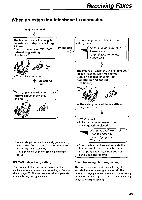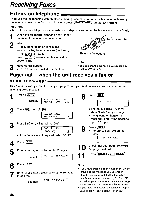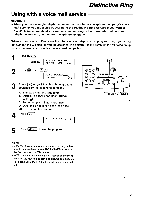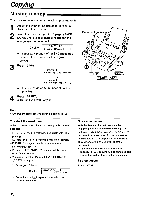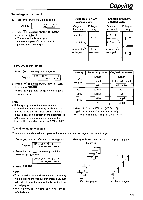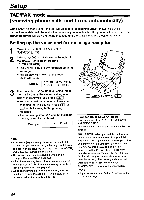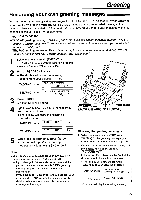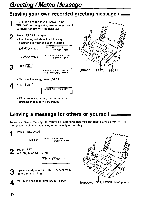Panasonic KXFPG175 Operating Instructions - Page 53
<collate>, Collate, <resolution>., <resolution>
 |
View all Panasonic KXFPG175 manuals
Add to My Manuals
Save this manual to your list of manuals |
Page 53 highlights
To enlarge a document 1. Press (PH after step 3 on page 52 Display ZOOM 100% [+ -] , 2 Press (+) to select "150%" or "200%", then press START • The unit will only enlarge the centermost part of the document, printing it on two pages Copying Example of a 150% enlarged copy Original Enlarged document copy iN a c to B C E F G Area to be enlarged F G Example of a 200% enlarged copy Original document Enlarged copy AB C0 ----- E F G B C Area to be\ enlarged F G To reduce a document 1 Press (IIP.) after step 3 on page 52 Display ZOOM 100% r+ -I , 2 Press (-) to select "92%", "86%." or "72%", then press START • See the right table for the recommended reduction rates Note • If the appropriate reduction rate is not selected, the document may be divided and the lop of the second sheet will be deleted • If the image at the bottom of the document is not copied when you copy a document as long as the recording paper, try 92% or 66% Setting Recording paper Original document 100% (default) Letter Legal A4 Letter Letter, A4, Legal A4, Letter 92% Letter A4 66% Letter A4 72% Letter A4 Legal Legal Letter = 216 mm x 279 mm (912/ "x 11") Legal = 216 mm x 356 mm (8'/2"x 14") A4 = 210 mm x 297 mm 031/4,"x To collate multiple copies The unit can collate multiple copies in the same order as the original document pages 1 Press P..) 2 limes after step 3 on page 52 Display COLLATE OFF [+ -] . 2. Press ( 4') or - 1 repeatedly until the following is displayed COLLATE ON [+ -] , 3 Press (START Note. • The unit will stare the documents into memory while collating the copies If memory becomes full while storing, the unit will only print out the stored pages • After copying, the collating feature will turn off automatically Example: Making two copies of a 4-page original document 4 1 2 2 3 I 4 4 Collated pages Uncollated pages 53