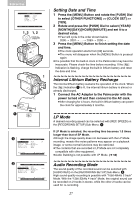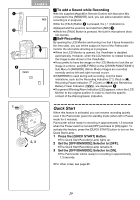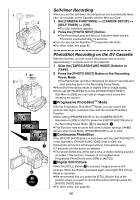Panasonic PV-GS50S Operating Instructions - Page 32
Digital Electronic Image Stabilizer, Function, Fade In/Out Functions
 |
View all Panasonic PV-GS50S manuals
Add to My Manuals
Save this manual to your list of manuals |
Page 32 highlights
W.B / SHUTTER / IRIS 1 PUSH MF / VOL / JOG MENU 2 PHOTO SHOT 2 1 EIS Digital Electronic Image Stabilizer Function If you are recording in unstable situations and the Palmcorder is shaky, you can use this function to correct for camera shake in these images. ≥If the Palmcorder shakes too much, this function may not be able to stabilize images being recorded. 1 Set [CAMERA FUNCTIONS] >> [CAMERA SETUP] >> [EIS] >> [ON]. ≥The [EIS] Indication 1 appears. 2 Press the Recording Start/Stop Button or [PHOTO SHOT] Button to start recording. Canceling Digital Electronic Image Stabilizer Set [EIS] on the [CAMERA SETUP] Sub-Menu to [OFF]. ≥For other notes, see page 86. 1, 3 FADE 1 2 Fade In/Out Functions 2 Fade In 1 Fade In brings out images and sounds gradually from a black screen at the beginning of a scene. 1 Hold down the [FADE] Button while the Palmcorder is set to the Recording Pause Mode. ≥The image fades out gradually. 2 When the image is completely gone, press the Recording Start/Stop Button to start recording. 3 Release the [FADE] Button about 3 seconds after starting recording. ≥The image reappears gradually. Fade Out 2 Fade Out causes images and sounds to disappear gradually, leaving a black screen at the end of a scene. 1 Hold down the [FADE] Button while recording. ≥The image fades out gradually. 2 About 3 seconds after the image is completely gone, press the recording Start/Stop Button to stop recording. 3 Release the [FADE] Button. ≥Fading-in and fading-out cannot be used when recording still pictures in the PhotoShot Mode, Digital Still Picture Mode, Multi-Picture Mode, and for the small still picture in the Picture-in-Picture Mode. 32