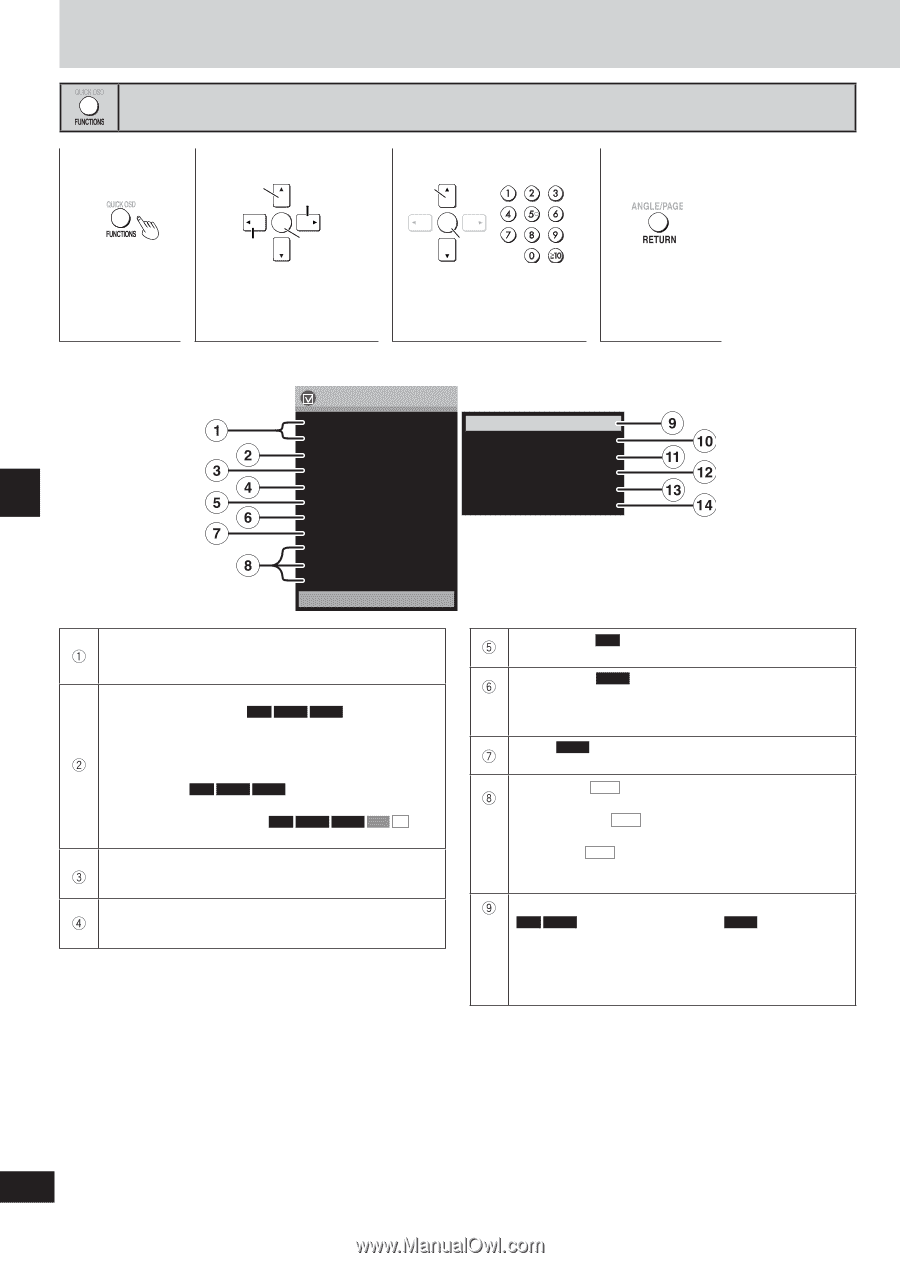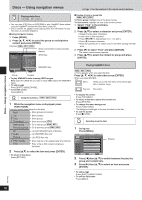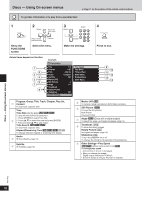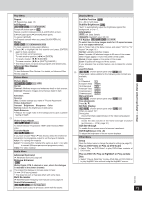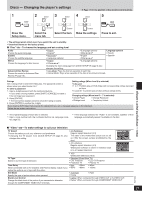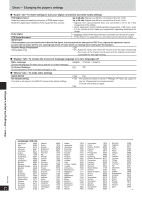Panasonic SAPM91D SAPM91 User Guide - Page 18
DISCS - USING ON-SCREEN MENUS, Show the, FUNCTIONS, screen, Select the menu., Make the settings.
 |
View all Panasonic SAPM91D manuals
Add to My Manuals
Save this manual to your list of manuals |
Page 18 highlights
Discs - Using On-screen menus ➡ Page 11 for the position of the remote control buttons. To get disc information or to play from a specified item 1 2 3 Select Select Go to the next menu Select ENTER Return to the previous menu Confirm ENTER Confirm Show the FUNCTIONS screen Select the menu. Make the settings. Actual items depend on the disc. Example: Functions Title Chapter Time Audio Subtitle Marker (VR) Still Picture Angle Thumbnail Rotate Picture Slideshow Other Settings 1/4 1/20 0:00:00 1 English Off 3 1/1 Off Play Speed Play Menu Picture Menu Audio Menu Display Menu Other Menu 4 Press to exit. Program, Group, Title, Track, Chapter, Play list, Content To start from a specific item. Time Time Slip (during play) RAM DVD-A DVD-V To skip the time forward or backward. 1. Press [ENTER] to select Time Slip. 2. Press [e, r] to select the time and press [ENTER]. • Press and hold [e, r] to alter faster. Time Search RAM DVD-A DVD-V To start from a specific time. Elapsed/Remaining Time RAM DVD-A DVD-V VCD CD To change between elapsed or remaining time display. Audio (➡ Soundtracks, page 14). Subtitle (➡ Subtitles, page 14) Marker (VR) RAM To recall a marker recorded on DVD-Video recorders. Still Picture DVD-A To view the still pictures. Next Picture Previous Picture Angle DVD-V (Discs with multiple angles) To select the angle. (➡ Angles and pages, page 14) Thumbnail JPEG To show thumbnail images. Rotate Picture JPEG (➡ Angles and pages, page 14) Slideshow JPEG To turn the slideshow on or off. To change the timing (0-30 seconds) of the slideshow. Other Settings-Play Speed RAM DVD-A (Motion picture parts only) DVD-V To change play speed - from x0.6 to x1.4 (in 0.1 unit steps) • After you change the speed: Digital output switches to PCM-2ch. • Sound is stereo as long as "Normal" is selected. Discs - Using On-screen menus RQT7932 18