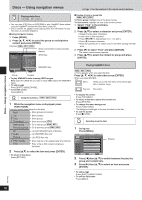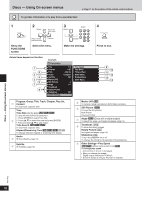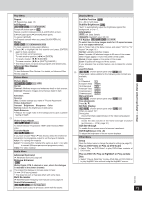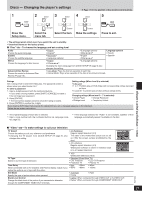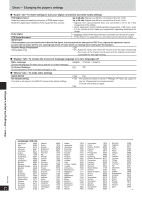Panasonic SAPM91D SAPM91 User Guide - Page 19
Play as DVD-VR, Play as HighMAT or Play as Data, Play as DVD-Video or Play as DVD-Audio
 |
View all Panasonic SAPM91D manuals
Add to My Manuals
Save this manual to your list of manuals |
Page 19 highlights
Play Menu Repeat (➡ Repeat play, page 14) A-B Repeat RAM DVD-A DVD-V VCD CD WMA MP3 Except still picture part on RAM . Repeat a section between points A and B within an item. [ENTER] (start point) ➡ [ENTER] (finish point) To cancel: [ENTER] • A-B repeat cancels when you press [QUICK REPLAY]. Marker DVD-A DVD-V VCD CD WMA MP3 JPEG To mark a position to play again (Marker). • Press [q] to highlight the first asterisk and press [ENTER] again to mark a position. You can mark up to 5 positions. To mark another position: [w, q] ➡ [ENTER] To recall a marker: [w, q] ➡ [ENTER] To erase a marker: [w, q] ➡ [SHIFT]+[CANCEL] • This feature does not work during program and random play. Advanced Disc Review RAM DVD-V To start Advanced Disc Review. For details, ➡ Advanced Disc Review, page 21. Picture Menu Picture Mode RAM DVD-A DVD-V VCD JPEG Normal Cinema1: Mellows images and enhances detail in dark scenes. Cinema2: Sharpens images and enhances detail in dark scenes. Animation Dynamic User: Enables settings you make in "Picture Adjustment". Picture Adjustment Contrast Brightness Sharpness Color Gamma (Adjusts the brightness of dark parts.) Depth Enhancer • Reduce the rough noise in the background to give a greater feeling of depth. Video Output Mode RAM DVD-A DVD-V VCD JPEG To switch between Progressive (480P) and Interlace (480I) video. Transfer Mode RAM DVD-A DVD-V VCD If you have chosen "480p" (➡ see above), select the method of conversion for progressive output to suit the type of material. Auto1: For viewing film material Auto2: For viewing film material (the same as Auto 1, but able to convert 30-frame-per-second progressive video) Video: For video material Audio Menu Advanced Surround (➡ Advanced Surround, page 26) Dialogue Enhancer DVD-V (Dolby Digital, DTS, 3-channel or over, where the dialogue is recorded in the center channel) This makes the dialogue in movies easier to hear. On Off (Factory preset) • This does not work or has less effect with some discs. Multi Re-master (➡ Multi Remaster-Enjoying more natural sound, page 27) Sound Enhancement RAM DVD-A DVD-V VCD CD WMA MP3 Enhances audio output to produce a warm hall-like sound. Discs - Using On-screen menus Display Menu Subtitle Position DVD-V 0 to -60 in 2 unit steps. Subtitle Brightness DVD-V "Auto" to automatically adjust the brightness against the background, or 0 to -7. Information JPEG : Off, Date, Details WMA MP3 (HighMAT only): Off, On 4:3 Aspect RAM DVD-A DVD-V VCD JPEG To select how to show images made for 4:3 aspect screens on a 16:9 aspect television. (Go to "Video" tab in the Setup menus, and select "16:9" for "TV Aspect" (➡ page 21).) Normal: Laterally stretches images. Auto: Expands 4:3 letterbox images to fill more of the screen. Other images appear in full in the center of the screen. Shrink: Images appear in the center of the screen. Zoom: Expands all images to fill the screen. If your television has a similar feature, use it instead for a better effect. Just Fit Zoom RAM DVD-A (motion picture parts only) DVD-V VCD Preset zoom ratios suitable for the following video formats are available. Auto 4:3 Standard 4:3 European Vista 1.66:1 16:9 Standard 16:9 American Vista 1.85:1 Cinemascope1 2.35:1 Cinemascope2 2.55:1 Manual Zoom RAM DVD-A (motion picture parts only) DVD-V VCD Fine adjustments Press [e, r]. Bit Rate Display RAM DVD-A (motion picture parts only) DVD-V VCD When you select "On": During play: shows the bitrate (approximate) of the video being played During pause: shows the data volume of the frame and type of picture (➡ Glossary- I/P/B, page 31) GUI See-through To enable the on-screen menu to become translucent. GUI Brightness (-3 to +3) To adjust the brightness of the on-screen displays. Other Menu Setup Open the Setup menu to change the player's settings (➡ page 21). Play as DVD-Video or Play as DVD-Audio • Select "Play as DVD-Video" to play DVD-Video contents of DVD-Audio. Play as DVD-VR, Play as HighMAT or Play as Data Disc • Select "Play as Data Disc" to play JPEG files on DVD-RAM or to play HighMAT disc without using the HighMAT menus. RQT7932 19