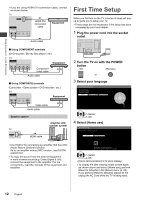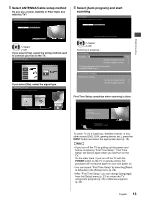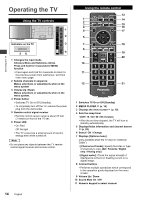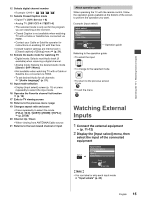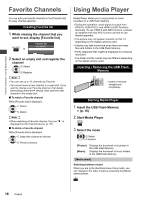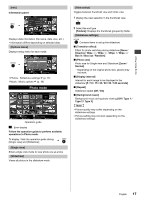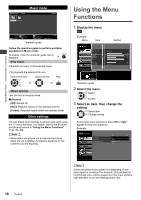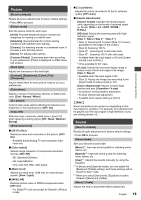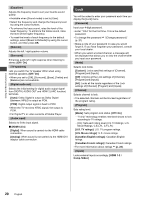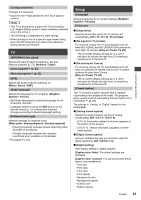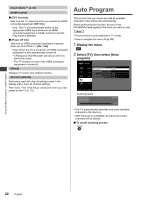Panasonic TC-32A400 Owners Manual - Page 17
Photo mode
 |
View all Panasonic TC-32A400 manuals
Add to My Manuals
Save this manual to your list of manuals |
Page 17 highlights
Using Media Player [Info] Information panel INFO Media player Photos File name Date Size 1/70 100-0001.jpg 15/04/2011 640x480 All photos View Select Slideshow EXIT RETURN View select Info USB OPTION Slideshow settings Drive select Media select Displays data information (file name, date, size, etc.) ●Information differs depending on selected data. [Options menu] Displays setup menu for each mode. OPTION Media player Photos Slideshow settings Transition effect Photo size Display interval Repeat Background music Dissolve Normal 5 seconds Off Off All photos View Select Slideshow EXIT RETURN View select Info USB OPTION Slideshow settings Drive select Media select ●Photos : Slideshow settings (p. 17) ●Music : Music options (p. 18) Photo mode Media player Photos All photos View Select Slideshow EXIT RETURN View select Info OPTION Slideshow settings Drive select USB Media select Operation guide : Error display Follow the operation guide to perform available operations in Photo mode. To display / hide the operation guide during INFO [Single view] and [Slideshow] [Single view] Enters single view mode to view photo one at a time [Slideshow] Views all photos in the slideshow mode [View select] Toggles between thumbnail view and folder view 1 Display the view selection in the thumbnail view G 2 Select the sort type [Folders]: Displays the thumbnail grouped by folder. [Slideshow settings] OPTION Contains items to set up the slideshow. ■ [Transition effect] Effect for photo switching during slideshow [None / Dissolve / Wipe = / Wipe + / Wipe ± / Wipe ≠ / Box in / Box out / Random] ■ [Photo size] Photo size for Single view and Slideshow [Zoom / Normal] - Depending on the original photo size, [Zoom] may not work. ■ [Display interval] Interval for each image to be displayed in the slideshow [5 / 10 / 15 / 30 / 60 / 90 / 120 seconds] ■ [Repeat] Slideshow repeat [Off / On] ■ [Background music] Background music during photo viewing [Off / Type 1 / Type 2 / Type 3] Note ●Picture quality may suffer depending on the slideshow settings. ●Picture setting may not work depending on the slideshow settings. English 17