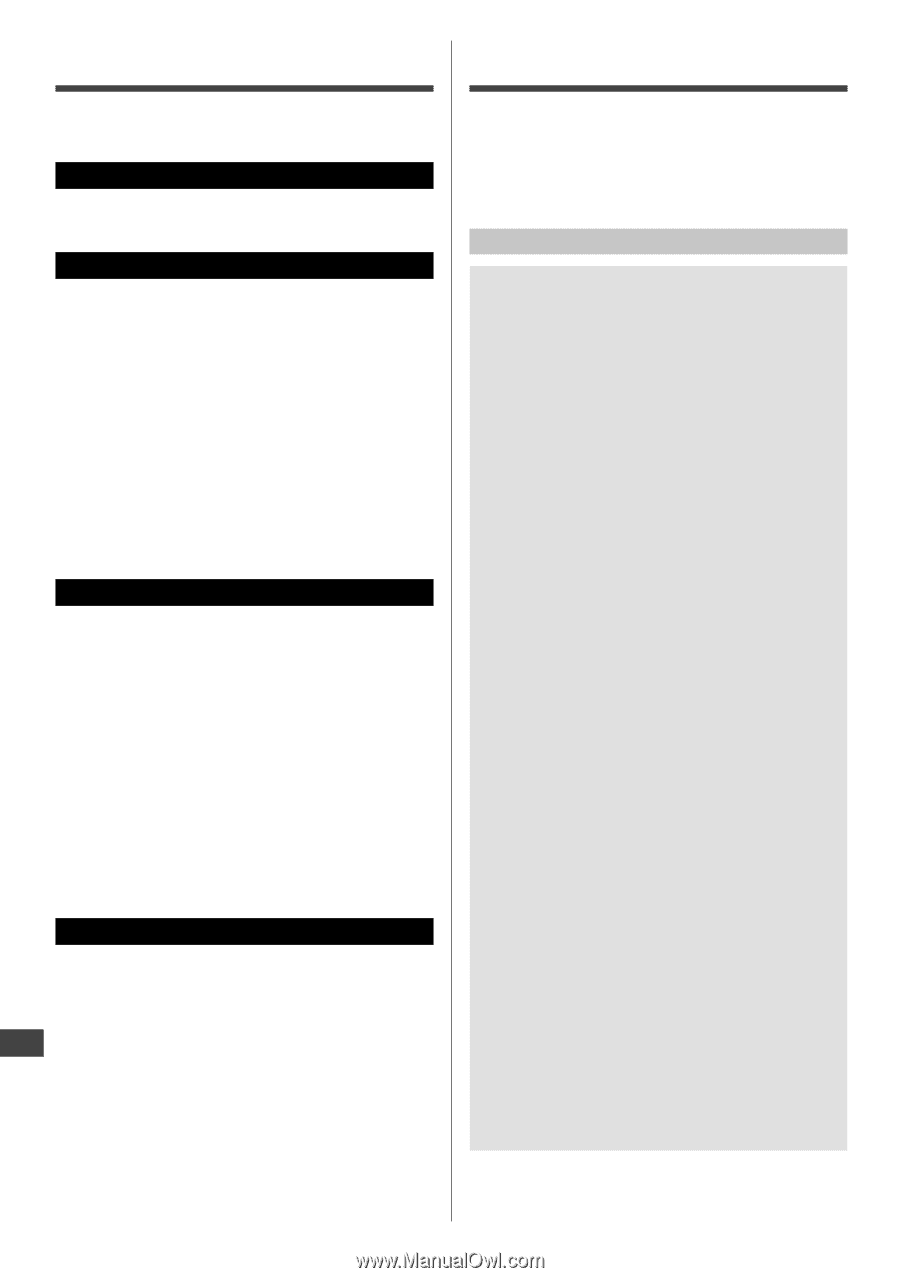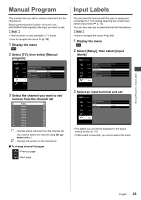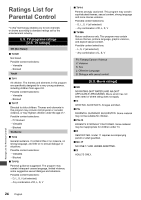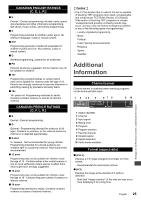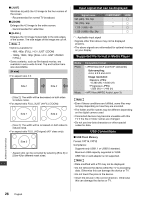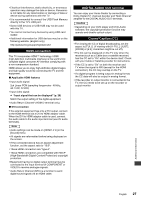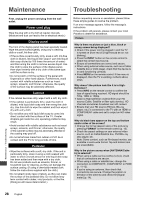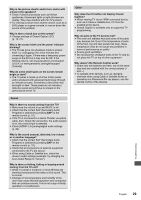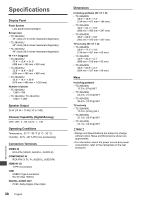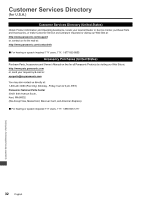Panasonic TC-32A400 Owners Manual - Page 28
Maintenance, Troubleshooting
 |
View all Panasonic TC-32A400 manuals
Add to My Manuals
Save this manual to your list of manuals |
Page 28 highlights
Maintenance Troubleshooting First, unplug the power cord plug from the wall outlet. Power cord plug Wipe the plug with a dry cloth at regular intervals. (Moisture and dust can lead to fire or electrical shock.) Display panel The front of the display panel has been specially treated. Wipe the panel surface gently, using only a cleaning cloth or a soft, lint-free cloth. ●If the surface is particularly dirty, soak a soft, lint-free cloth in diluted, mild liquid dish soap (1 part mild liquid dish soap diluted by 100 times the amount of water) and then wring the cloth to remove excess liquid. Use this cloth to wipe the surface of the display panel, then wipe it evenly with a dry cloth of the same type until the surface is dry. ●Do not scratch or hit the surface of the panel with fingernails or other hard objects. Furthermore, avoid contact with volatile substances such as insect sprays, solvents, and thinner; otherwise, the quality of the surface may be adversely affected. Cabinet If the cabinet becomes dirty, wipe it with a soft, dry cloth. ●If the cabinet is particularly dirty, soak the cloth in diluted, mild liquid dish soap and then wring the cloth dry. Use this cloth to wipe the cabinet and then wipe it dry with a dry cloth. ●Do not allow any mild liquid dish soap to come into direct contact with the surface of the TV. If water droplets get inside the unit, operating problems may result. ●Avoid contact with volatile substances such as insect sprays, solvents, and thinner; otherwise, the quality of the cabinet surface may be adversely affected or the coating may peel off. ●Do not let articles made from rubber or PVC be in contact with the TV for long periods of time. Pedestal ●Wipe the surfaces with a soft, dry cloth. If the unit is particularly dirty, clean it using a cloth soaked with water to which a small amount of mild liquid dish soap has been added and then wipe with a dry cloth. Do not use products such as solvents, thinner, or household wax for cleaning, as they can damage the surface coating. (If using a chemically-treated cloth, follow the instructions supplied with the cloth.) ●Do not attach sticky tape or labels, as they can make the surface of the pedestal dirty. Do not allow longterm contact with rubber, vinyl products, or the like. (Doing so will cause deterioration.) Before requesting service or assistance, please follow these simple guides to resolve the problem. If an error message appears, follow the message's instructions. If the problem still persists, please contact your local Panasonic dealer for assistance. Picture Why is there no picture or just a blue, black or snowy screen being displayed? Check if the power cord is plugged in and the TV is turned on (front red LED light should be on; not blinking). Press the INPUT button on the remote control to select the correct input source. Ensure all connections are correct and secure. When using external video source, such as a Cable/ Satellite box or DVD player, check that the device is on and functioning correctly. Press MENU on the remote control. If the menu is displayed, then the TV is working; recheck above steps. Why doesn't the picture look like it is in HighDefinition? Press INFO on the remote control to confirm the type of signal being received. HD signal should be 720p, 1080i or 1080p. Select a High-Definition channel from your HD source (Cable, Satellite or fiber optic service). HD channels sometimes broadcast non-HD content. Ensure that your HD source (HD box, Blu-ray player, etc.) is connected to the TV with an HDMI or COMPONENT cable and set to output an HD video signal. Why do black bars appear on the top and bottom and/or sides of the screen? Change the format (aspect ratio) of the picture by pressing FORMAT on the remote control (p. 15). Check the aspect settings on your external video source, such as Cable/Satellite box, DVD/Blu-ray Disc player, etc. Note: Some content, such as film-based movies, are available in extra-wide format. Top and bottom bars are unavoidable. Why is the picture snowy when [ANTENNA/Cable In] is selected? When using a cable service (without a box), check that all connections are secure. When using a cable or satellite box, change the connection to COMPOSITE, COMPONENT or HDMI (p. 11-12). If you're using an antenna, then check that connections are secure. Change the position or direction of the antenna and check the [Signal meter] (p. 14). Maintenance | Troubleshooting 28 English