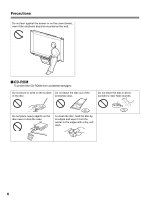Panasonic U1 Panaboard - Page 11
Loading Copy Paper, Notes on Loading Copy Paper
 |
UPC - 092281895208
View all Panasonic U1 manuals
Add to My Manuals
Save this manual to your list of manuals |
Page 11 highlights
Operating Instructions 4 Tighten the film, then close the printer door. 1) Rotate the blue gear in the direction of the arrow to take up the slack on the film. Blue gear • If a slack remains, perform step 3-2) through 4-1) again. 2) Securely close the printer door by using both hands until a click is heard. • " " flashing on the Multi-Copy/Error Indicator will go out. Latches Note • If " " is still flashing after closing the printer door, make sure that the thermal transfer film has been installed properly and tightened. • The printer door should be closed to make copies properly. Confirm both latches are locked. Loading Copy Paper Loading Copy Paper It is possible to load up to 40 sheets of Letter size copy paper [assuming a paper weight of 80 g/m2 (20 lb.)]. Note that only Letter size paper may be used. When the unit is first used or when " " flashes on the Multi-Copy/Error Indicator to indicate that the unit is out of paper, load copy paper as described below. Notes on Loading Copy Paper Follow the guidelines below to ensure smooth and accurate printing by the unit. • Only use Letter size copy paper having a weight of 60 g/m2 (16 lb.) to 90 g/m2 (24 lb.) as the copy paper for this unit. • Do not simultaneously load paper of varying type and thickness as this may result in paper jams. • Before adding copy paper, be sure to remove all the copy paper remaining inside the unit's paper cover. (Note that copy paper will slightly resist being removed, but may be pulled out without problems.) After removing the copy paper, stack the removed paper together with the new paper, fan it thoroughly, square it and reload. DO NOT USE THE FOLLOWING TYPES OF PAPER • Extremely smooth or glossy paper • Coated paper • Thermal paper • Paper that is printed on one side • Wrinkled paper, creased paper, etc. 1 Set the power switch to on ( I ). • " " will flash on the Multi-Copy/Error Indicator when copy paper has run out. • The screen will move to home position and stop. ON OFF 11