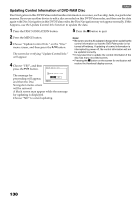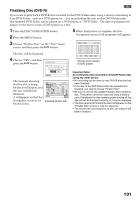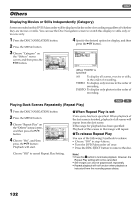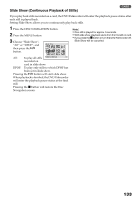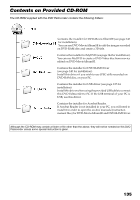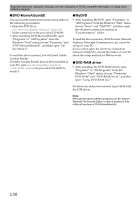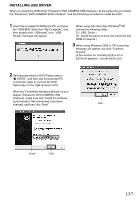Panasonic VDRM30PP VDRM30PP User Guide - Page 132
OTHERS, Displaying Movies or Stills Independently Category, Playing Back Scenes Repeatedly Repeat Play
 |
View all Panasonic VDRM30PP manuals
Add to My Manuals
Save this manual to your list of manuals |
Page 132 highlights
Others Displaying Movies or Stills Independently (Category) Scenes recorded on this DVD Palmcorder will be displayed in the order of recording regardless of whether they are movies or stills. You can use the Disc Navigation screen to switch this display to stills only or movies only. 1 Press the DISC NAVIGATION button. 2 Press the MENU button. 4 Specify the desired option for display, and then press the button. 3 Choose "Category" on the "Others" menu screen, and then press the button. Others Category Repeat Play ENTER RETURN Al l V I DEO PHOTO RAM A l l Pr og r ams 006/ 015 PLAY RAM (When "PHOTO" is specified) All: To display all scenes, movies or stills, in the order of recording. VIDEO: To display only movies in the order of recording. PHOTO: To display only photos in the order of recording. Playing Back Scenes Repeatedly (Repeat Play) 1 Press the DISC NAVIGATION button. 2 Press the MENU button. 3 Choose "Repeat Play" on the "Others" menu screen , and then press the button. 4 Choose "On", and then press the button: Playback will start. Others Category Repeat Play ENTER RETURN On Of f RAM ●When Repeat Play is set: If one scene has been specified: When playback of the last scene is finished, playback of all scenes will repeat from the first scene. If the range for playback has been specified: Playback of the scenes in that range will repeat. ●To release Repeat Play Use one of the following 3 methods to release: • Choose "Off" in step 4 above. • Turn the DVD Palmcorder off once. • Press the DISC EJECT button to remove the disc. Choose "Off" to cancel Repeat Play Setting. Note: • Press the button to terminate playback. However, the Repeat Play setting will not be cancelled. • Still images can also be played back repeatedly. • Repeat playback will not function when playback is instructed from the recording pause status. 132