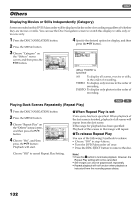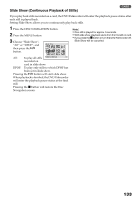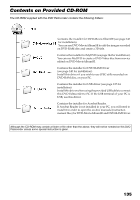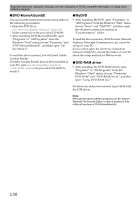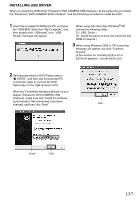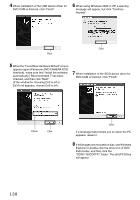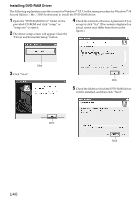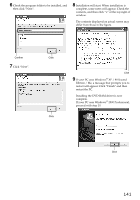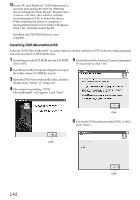Panasonic VDRM30PP VDRM30PP User Guide - Page 137
INSTALLING USB DRIVER, When the Found New Hardware Wizard screen
 |
View all Panasonic VDRM30PP manuals
Add to My Manuals
Save this manual to your list of manuals |
Page 137 highlights
INSTALLING USB DRIVER When you install the USB driver "Panasonic DVD CAMERA USB Interface", at the same time you install the "Panasonic "DVD CAMERA SCSI Interface". Use the following procedure to install the both: 1 Insert the provided CD-ROM into PC, and open the "VDR-M30" drive from "My Computer", and then double-click "USBready" icon. "USB Ready" messege will appear. When using OS other than Windows® XP, choose the following folder: D: \ USB_Driver \ (D : shows the name of drive into which the CDROM is inserted.) 3 When using Windows 2000 or XP, a warning message will appear, but click "Continue Anyway" (If the window for choosing Dz31u.inf or Dz31s.inf appears , choose Dz31u.inf.) 2 Set the power switch of DVD Palmcorder to "O VIDEO", and then use the provided PC connection cable to connect the DVD Palmcorder to the USB terminal of PC. When the "Found New Hardware Wizard" screen appear (Panasonic DVD CAMERA USB Interface), make sure that "Install the software automatically [ Recommended ] has been checked, and then click "Next". Click Check Click 137