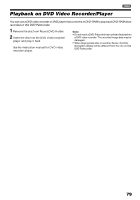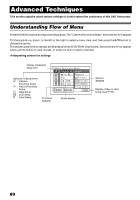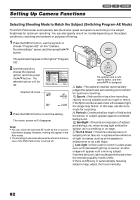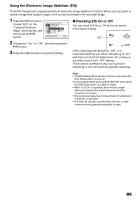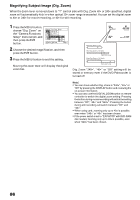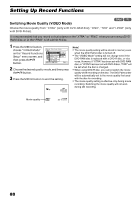Panasonic VDRM30PP VDRM30PP User Guide - Page 83
Adjusting Color White Balance, Setting white balance manually, Setting content, On-screen, display
 |
View all Panasonic VDRM30PP manuals
Add to My Manuals
Save this manual to your list of manuals |
Page 83 highlights
Adjusting Color (White Balance) This DVD Palmcorder automatically adjusts the tint to match the conditions of subject. However, it may not allow user to deliver natural tint, depending on the weather or status of light source. In this case, change the white balance setting according to the situation. Mode Auto Set Outdoor Setting content On-screen display White balance always automatically adjusted None You can manually adjust white balance to match the light source or situation To record in fine weather Indoor 1 Indoor 2 To record under incandescent light, halogen light or bulbcolor type fluorescent light To record under fluorescent light 1 Press the MENU button, choose "White Bal." on the "Camera Functions Setup" menu screen, and then press the button. 2 Choose the desired option, and then press the button. Camer a F u nc t i on s S e t u p P r o g r am AE Wh i t e Ba l . Aut o EIS Set D i g . Zoom Ou t do o r Wi n d Cu t Indoor 1 Indoor 2 ENTER RETURN RAM 0:00:00 REM 3 0 MIN FINE 8 : 00AM SEP 30 2 00 3 ●Setting white balance manually 1 Point the DVD Palmcorder at a white object so that it fills the screen. Use an object that is not transparent. If the object that fills the screen is not focused, correct the focus using "Manual Focus", P. 59. White shirt or thick paper 2 Press the MENU button, choose "White Bal.", "Set", and then press the button. 3 Press the button: The " " indicator will change from blinking to a steady light: The steady light indicates that the white balance setting is complete. Camer a F u nc t i on s S e t u p P r o g r am AE Wh i t e Ba l . Aut o EIS Set D i g . Zoom Ou t do o r Wi n d Cut Indoor 1 Indoor 2 ENTER RETURN RAM Set EXIT RAM 4 Press the button to end the setting. 0:00:00 REM 3 0 MIN FINE 8 : 00AM SEP 30 200 3 White balance mode 3 Press the MENU button to end the setting. Note: • The white balance mode can be confirmed using the onscreen information. • The white balance setting will return to Auto when the DVD Palmcorder is turned off. • If "Input Source: LINE" has been specified, you cannot use the "Set" mode of white balance (P. 90). 83