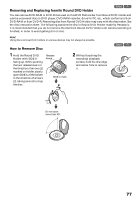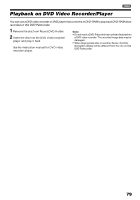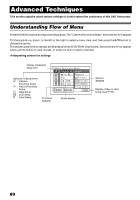Panasonic VDRM30PP VDRM30PP User Guide - Page 75
Viewing on TV Screen, Turn the DVD Palmcorder on.
 |
View all Panasonic VDRM30PP manuals
Add to My Manuals
Save this manual to your list of manuals |
Page 75 highlights
Viewing on TV Screen 1 Turn on the TV and set the input selector to the Input connection the DVD Palmcorder is connected to. This is often refered to as "line". Refer to the TV instruction manual for how to switch the TV input. 2 Turn the DVD Palmcorder on. The image that the DVD Palmcorder is viewing will appear on the TV screen. You can also monitor the image on the LCD screen or viewfinder of the DVD Palmcorder. 3 Perform playback, recording or editing. You can perform playback, editing or editing on Disc Navigation while checking on TV screen. Note: • Adjust the volume of sound on TV. • The infrared remote controller is useful when operating the DVD Palmcorder while viewing an image on TV screen. However, if you use a Panasonic VCR, the remote controller may inadvertently operate the VCR if it is near the DVD Palmcorder. To prevent this, set the remote control code of the VCR to a position other than "VCR2". • Information that the DVD Palmcorder is recording will appear on the TV screen: You can also display only part of information or switch off the display. Refer to "Setting OSD Output On or Off (On-Screen Display)" on page 92, and press the DISPLAY button to switch the display status. • When copy-guarded disc is played back, no image will appear on TV screen. • If you use TV with wide mode (aspect ratio 16:9) and set the TV to the wide mode, the entire Disc Navigation display may not be displayed on the TV screen. If this happens, release the wide mode setting on TV (see the TV instruction manual for releasing the wide mode). 75