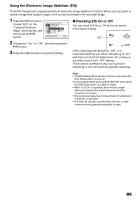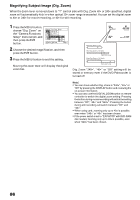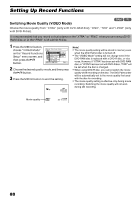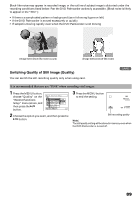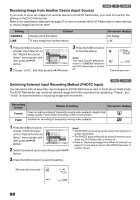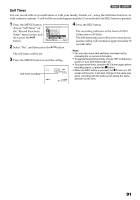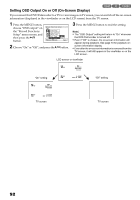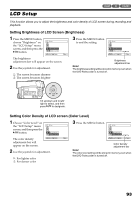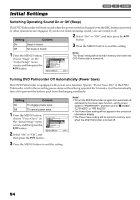Panasonic VDRM30PP VDRM30PP User Guide - Page 89
Switching Quality of Still Image Quality
 |
View all Panasonic VDRM30PP manuals
Add to My Manuals
Save this manual to your list of manuals |
Page 89 highlights
Block-like noise may appear in recorded image, or the outline of subject image is distorted under the recording conditions listed below: Pan the DVD Palmcorder as slowly as possible. (Block noise is likely to appear in the "STD"): • If there is a complicated pattern in background (as in following figure on left) • If the DVD Palmcorder is moved excessively or quickly • If subject is moving rapidly even when the DVD Palmcorder is not moving (Image when block-like noise occurs) (Image without block-like noise) Switching Quality of Still Image (Quality) You can switch the still recording quality only when using card. It is recommended that you use "FINE" when recording vital images. 1 Press the MENU button, choose "Quality" on the "Record Functions Setup" menu screen, and then press the button. Record Func t i ons Setup Quality Input Source PHOTO I n p u t Se l f T i mer OSD Ou t p u t ENTER RETURN FINE NORM ECO 2 Choose the option you want, and then press the button. 3 Press the MENU button to end the setting. REM 9 9 9 NORM 8 : 00AM SEP 30 2 00 3 Still recording quality Note: The still quality setting will be stored in memory even when the DVD Palmcorder is turned off. 89