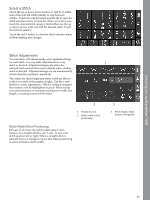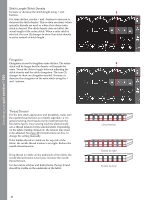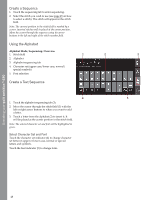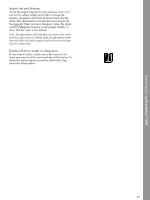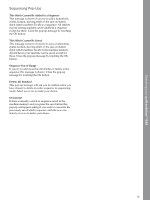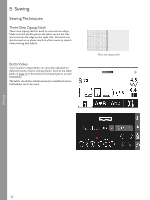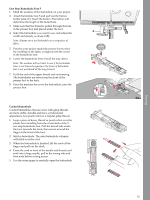Pfaff ambition 620 Manual - Page 48
Create a Sequence, Using the Alphabet, Alphabet Mode, Sequencing- Overview
 |
View all Pfaff ambition 620 manuals
Add to My Manuals
Save this manual to your list of manuals |
Page 48 highlights
Operating your quilt ambition™ 630 Create a Sequence 1. Touch the sequencing tab to enter sequencing. 2. Select the stitch you wish to use (see page 45 on how to select a stitch). The stitch will appear in the stitch field. Note: The current position in the stitch field is marked by a cursor. Inserted stitches will be placed at the cursor position. Move the cursor through the sequence using the arrow buttons to the left and right of the stitch number field. Using the Alphabet Alphabet Mode, Sequencing- Overview 1. Stitch field 2. Alphabet 3. Alphabet sequencing tab 4. Character set (upper case/lower case, normal/ special symbols) 5. Font selection Create a Text Sequence 1. Touch the alphabet sequencing tab (3). 2. Move the cursor through the stitch field (1) with the left or right arrow buttons to where you want to add a letter. 3. Touch a letter from the alphabet (2) to insert it. It will be placed at the cursor position in the stitch field. Note: The selected character set and font will be highlighted in green. Select Character Set and Font Touch the character set indicator (4) to change character set between upper or lower case, normal or special letters and symbols. Touch the font indicator (5) to change fonts. 48