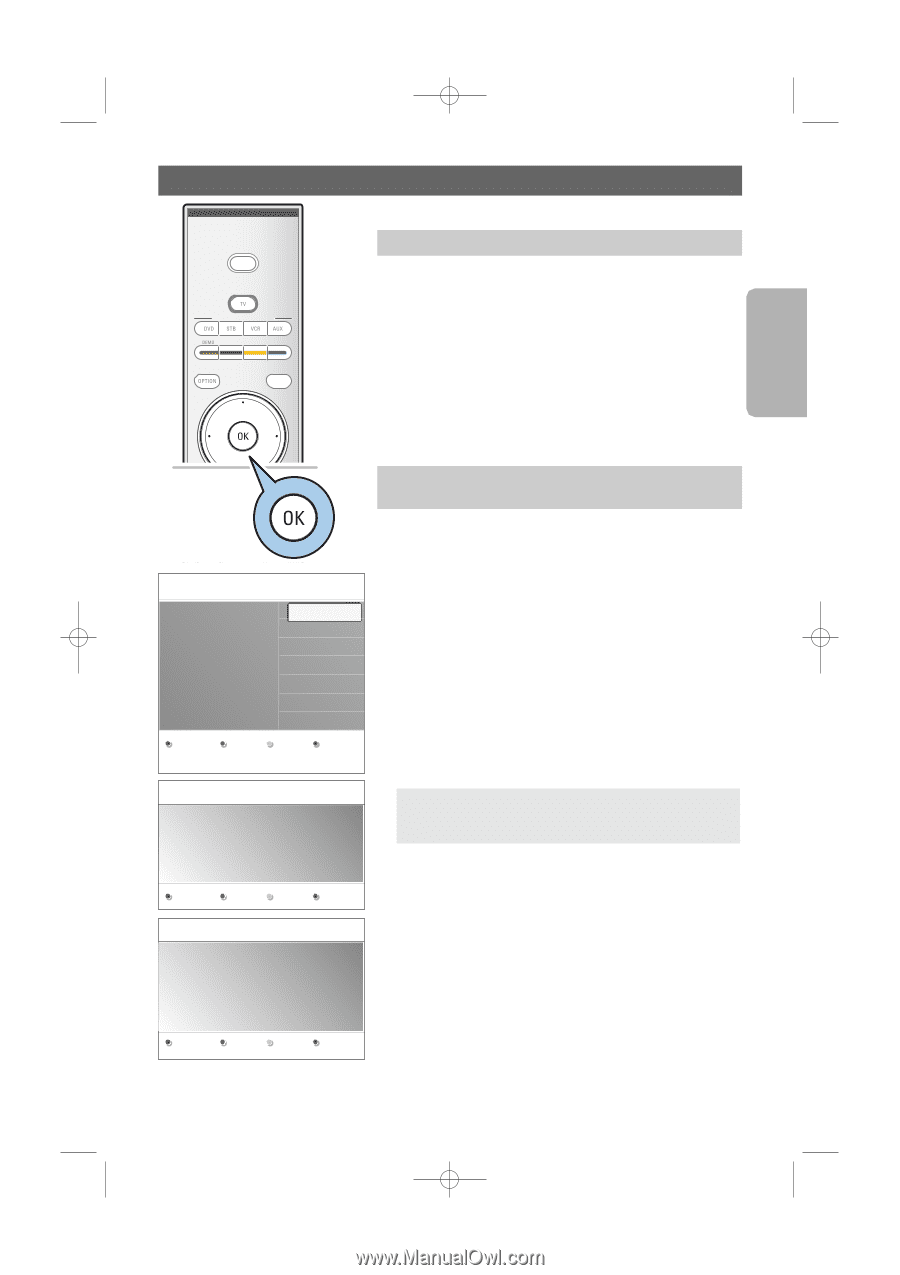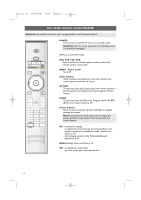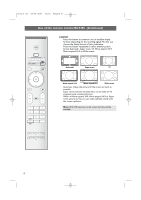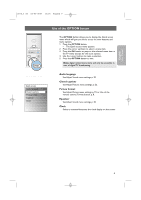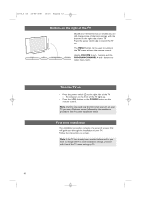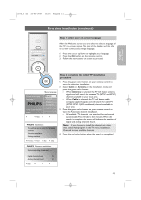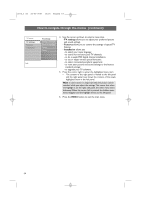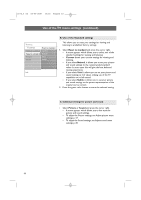Philips 63PF9631D User manual - Page 13
Philips
 |
UPC - 609585115583
View all Philips 63PF9631D manuals
Add to My Manuals
Save this manual to your list of manuals |
Page 13 highlights
2572.3 en 22-03-2007 13:16 Pagina 11 First time installation (continued) POWER PHILIPS DEVICE CONTROL FORMAT GUIDE Step 1: select your on-screen language After the Welcome screen you are asked to select a language of the TV's on-screen menus.The text of the header and the info on screen continuously change language. 1. Press the cursor up/down to highlight your language. 2. Press the OK button on the remote control. 3. Follow the instructions on screen to proceed. English User Manual FAV .... VOL MUTE CH Menu language Please select your language..... PHILIPS SELECT INPUT using cursor up and down English Español Français Português Next PHILIPS Installation This will help you to install the following sections: Television installation Settings assistant Step 2: complete the initial TV installation procedure 1. Press the green color button on your remote control to start the television installation. 2. Select Cable or Antenna in the Installation mode and press the green color button. > When Antenna is selected, the TV will detect antenna signals and will search for antenna TV (NTSC and ATSC) channels available in your local area. > When Cable is selected, the TV will detect cable company supplied signals and will search for cable TV (NTSC, ATSC, QAM modulated) channels available in your area. 3. Press the green color button on your remote control to start the Automatic channel installation. > All available TV channels are searched for and stored automatically.This will take a few minutes.When the search is complete, the menu will indicate the number of digital and analog channels found. Note: if you choose to install the channels at a later time, select Autoprogram in the TV menu, Installation, Channels to scan available channels. 4. Press the red color button when the search is completed. Previous Next Skip Stop PHILIPS Television installation System searching: please wait.......... Digital channels found 16 Analog channels found 22 Stop 11