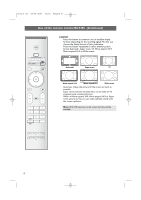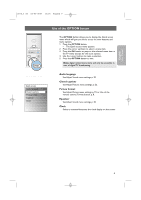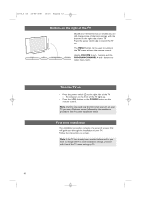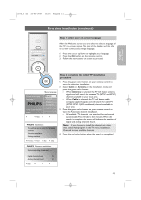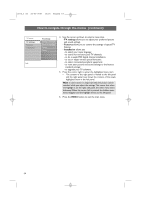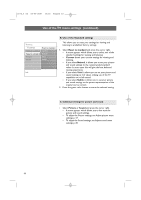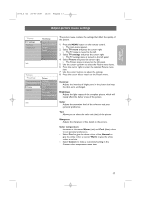Philips 63PF9631D User manual - Page 15
How to navigate through the menus
 |
UPC - 609585115583
View all Philips 63PF9631D manuals
Add to My Manuals
Save this manual to your list of manuals |
Page 15 highlights
English User Manual 2572.3 en 22-03-2007 13:16 Pagina 13 POWER How to navigate through the menus PHILIPS DEVICE CONTROL FORMAT GUIDE FAV .... VOL MUTE CH SELECT TelevisionINPUT TV menu Channel list Multimedia Introduction A lot of guiding instructions, help texts and messages will be displayed on your TV when you use the menus or when you try to execute an action. Read the help texts which are being displayed on the specific item highlighted. The color button at the bottom of the screen refer to the different actions which may be executed. Press the corresponding color button on the remote control to perform the required or desired action. 1. Press the MENU button on the remote control. > The main menu appears on the screen. - TV menu allows you to access the TV menu. See below. - Channel list allows you to access the TV channel list and to create up to four favorite lists with your preferred TV channels. See Create your favorite channel list, p. 39. - Multimedia allows you to access the Multimedia browser application. It lets you display your personal multimedia files. Multimedia is only present when a USB device is connected. See Multimedia browser, p. 41. 2. Use the cursor up/down to highlight and select a menu item. 3. Use the cursor right to enter the highlighted menu item. > The right panel shows the content of the highlighted menu item. TV menu TV settings Features Installation TV settings Settings assistant Reset to standard Picture Sound Info 13