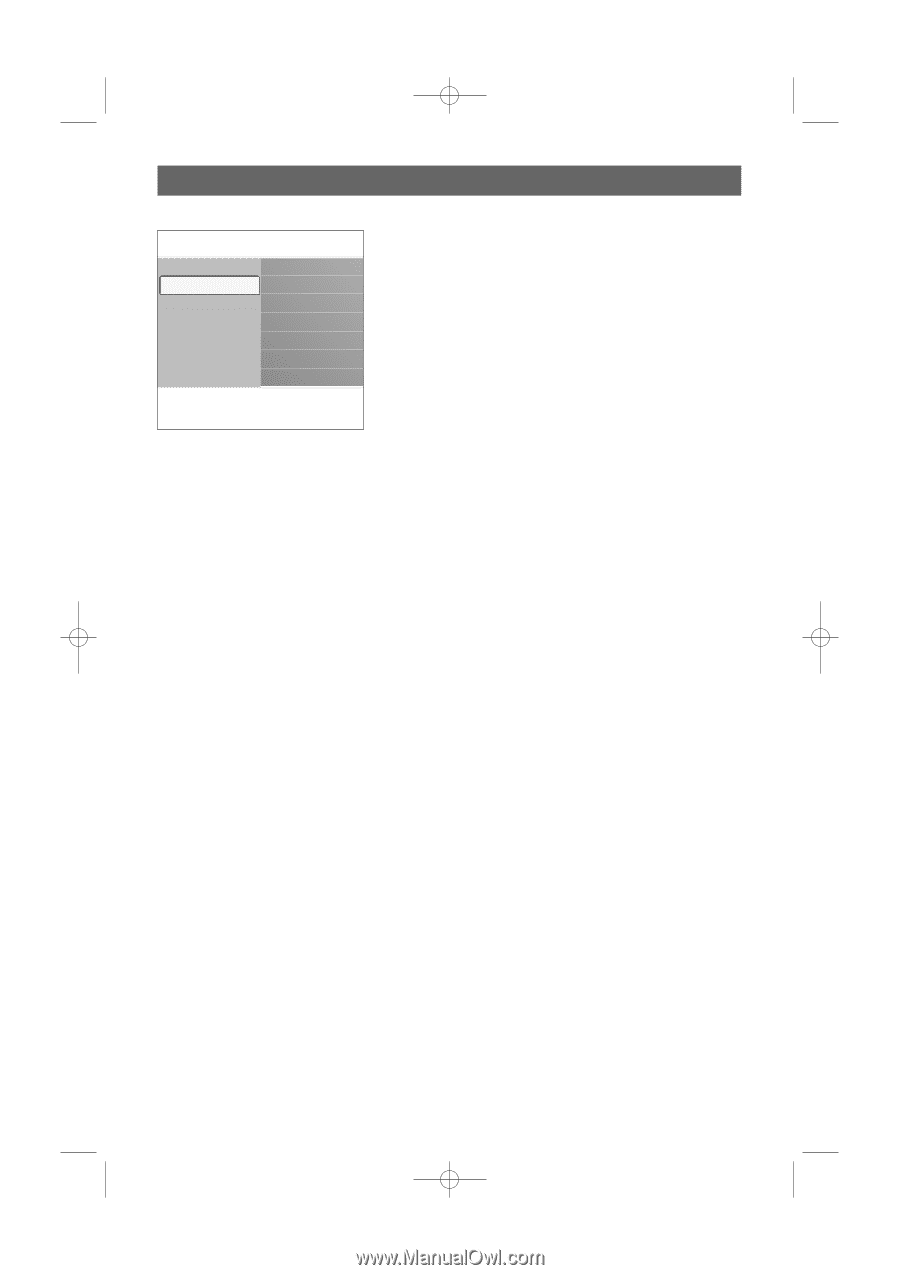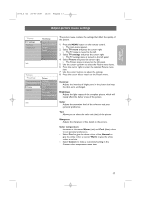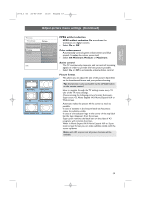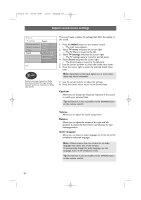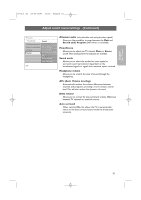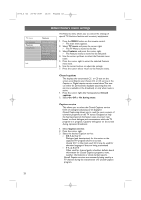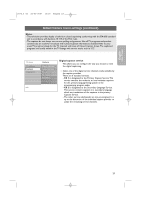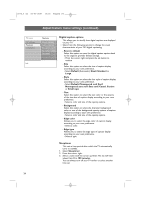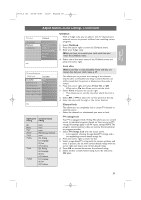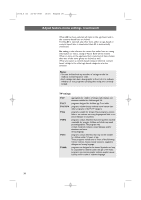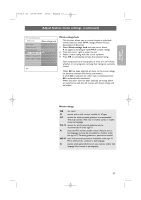Philips 63PF9631D User manual - Page 24
Adjust feature menu settings
 |
UPC - 609585115583
View all Philips 63PF9631D manuals
Add to My Manuals
Save this manual to your list of manuals |
Page 24 highlights
2572.3 en 22-03-2007 13:16 Pagina 22 TV menu TV settings Features Installation Info Adjust feature menu settings Features Closed captions Caption service Dig.caption service Dig.caption options Sleeptimer The Features menu allows you to control the settings of special TV functions, features and accessory equipments. 1. Press the MENU button on the remote control. > The main menu appears. 2. Select TV menu and press the cursor right. > The TV Menu is moved to the left. 3. Select Features and press the cursor right. > The Features menu is moved to the left panel. 4. Use the cursor up/down to select the Features menu items. 5. Press the cursor right to enter the selected Features menu item. 6. Use the cursor buttons to adjust the settings. 7. Press the cursor left to return to the Features menu. Closed captions This displays the transmitted CC- or CS-text on the screen according to your chosen CC or CS service in the Caption or Digital caption service menu below.This text can either be permanently displayed (assuming that the service is available in the broadcast) or only when mute is active. 1. Press the cursor right after having selected Closed captions. 2. Select On, Off or On during mute. Caption service This allows you to select the Closed Captions service levels of analog broadcasting to be displayed. Closed Captioning allows you to read the voice content of television programs on the TV screen. Designed to help the hearing impaired, this feature uses on-screen 'text boxes' to show dialogue and conversations while the TV program is in progress. Captions will appear on the screen during captioned broadcasts. 1. Select Caption service. 2. Press the cursor right. 3. Select the desired Caption service: > CC 1, 2, 3 or 4 Dialogue (and descriptions) for the action on the captioned TV program shows on screen. Usually CC 1 is the most used. CC 2 may be used for alternate languages if they are being transmitted. > T 1, 2, 3 or 4 Often used for channel guide, schedules, bulletin board information for Closed Captions programs, news, weather informations or stock market reports. Not all Caption services are necessarily being used by a TV channel during the transmission of a Closed Caption program. 22