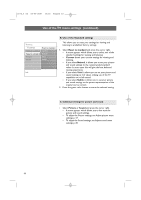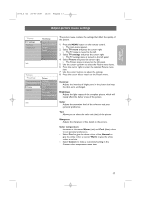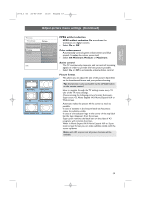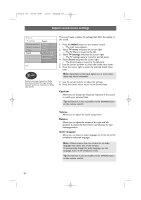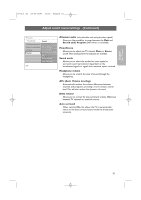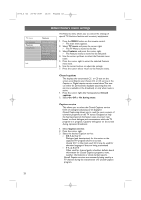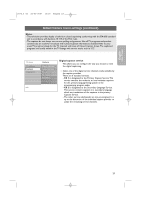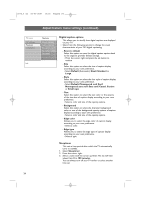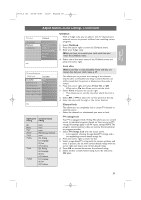Philips 63PF9631D User manual - Page 22
Adjust sound menu settings
 |
UPC - 609585115583
View all Philips 63PF9631D manuals
Add to My Manuals
Save this manual to your list of manuals |
Page 22 highlights
2572.3 en 22-03-2007 13:16 Pagina 20 Adjust sound menu settings TV menu TV settings Settings assistant Reset to standard Picture Sound Sound Equalizer Volume Balance Dig. audio lang... Alternate audio Mono/Stereo Info Manufactured under license from Dolby Laboratories. 'Dolby' 'Pro Logic' and the double-D symbol are trademarks of Dolby Laboratories. The sound menu contains the settings that affect the quality of the sound. 1. Press the MENU button on the remote control. > The main menu appears. 2. Select TV menu and press the cursor right. > The TV Menu is moved to the left. 3. Select TV settings and press the cursor right. > The TV settings menu is moved to the left panel. 4. Select Sound and press the cursor right. > The Sound menu is moved to the left panel. 5. Use the cursor up/down to select the Sound menu items. 6. Press the cursor right to enter the selected Sound menu item. Note: dependent on the input signal, one or more menu items may not be selectable. 7. Use the cursor buttons to adjust the settings. 8. Press the cursor left to return to the Sound menu. Equalizer Allows you to change the frequency response of the sound to match your personal taste. Tip: this function is also accessible via the OPTION button on the remote control. Volume Allows you to adjust the sound output level. Balance Allows you to adjust the output of the right and left speakers to obtain the best stereo reproduction for your listening position. Audio language Allows you to select an audio language out of the list of the available broadcasted languages. Note: if there is more than one variant for an audio language, then select one of the variants. To permanently change the audio language, use the Language menu in the Installation menu. Tip: this function is also accessible via the OPTION button on the remote control. 20