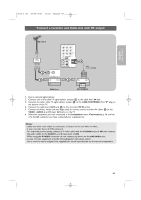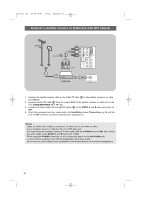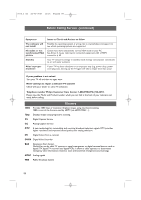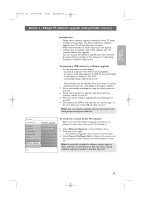Philips 63PF9631D User manual - Page 56
Connect a device to the HDMI High Definition Multimedia interface connector - problems
 |
UPC - 609585115583
View all Philips 63PF9631D manuals
Add to My Manuals
Save this manual to your list of manuals |
Page 56 highlights
2572.3 en 22-03-2007 13:16 Pagina 54 Connect a device to the HDMI (High Definition Multimedia interface) connector Notes: - HDMI is the leading new standard for Digital video and audio interconnection.To the HDMI connector you can connect HDMI devices such as a Cable box or compatible DVD-R or DVD player with HDMI, or DVI-equipped devices like a computer. - If necessary, you can adjust the picture position to the center of the screen with the cursor buttons. o HDMI 1 o HDMI 2 HDMI AV1: RGB H/V 43 H Pr L V Pb R VIDEO Y S-VIDEO AV1 DIGITAL AUDIO IN AV3 VIDEO Pr S-VIDEO AV2 L Pb R Y 2 o HDMI 1 HDMI o HDMI 2 o ANTENNA 75 1 VGA DVI DISPLAY SYNCHRONIZED o DIGITAL AUDIO OUT o AUDIO o DISPLAY L OUT R SYNCHRONIZED AUDIO L/R DIGITAL AUDIO OUT Devices with a HDMI connector: 1. Connect your HDMI device with the HDMI connector. 2. Select the equipment you have connected in the Installation menu, Connections, p. 36 and link it to HDMI 1 or 2. Note: in case of any problems, see Annex 4: Issues referring to connected equipment with a HDMI connector, p. 64. PC equipped with a DVI connector: 1. Use a DVI to HDMI cable to connect to one of the HDMI connectors of your TV 1. 2. Connect the audio cable 2 to the PC's Digital Audio out jack and to the DIGITAL AUDIO IN jack on the TV. 3. In the Installation menu, Connections, p. 36, select the HDMI 1 or 2 input, and link it to the computer (PC). 4. In the same menu, link the DIGITAL AUDIO IN to the corresponding HDMI input. PC equipped with a VGA connector: 1. Use a VGA to RGB H/V cable 4 to connect to the RGB H/V connectors of your TV. 2. Connect the audio cable 3 to the AUDIO R (right) and L (left) inputs of AV1. 3. Select the equipment you have connected in the Installation menu, Connections, p. 36 and link it to AV1. 54