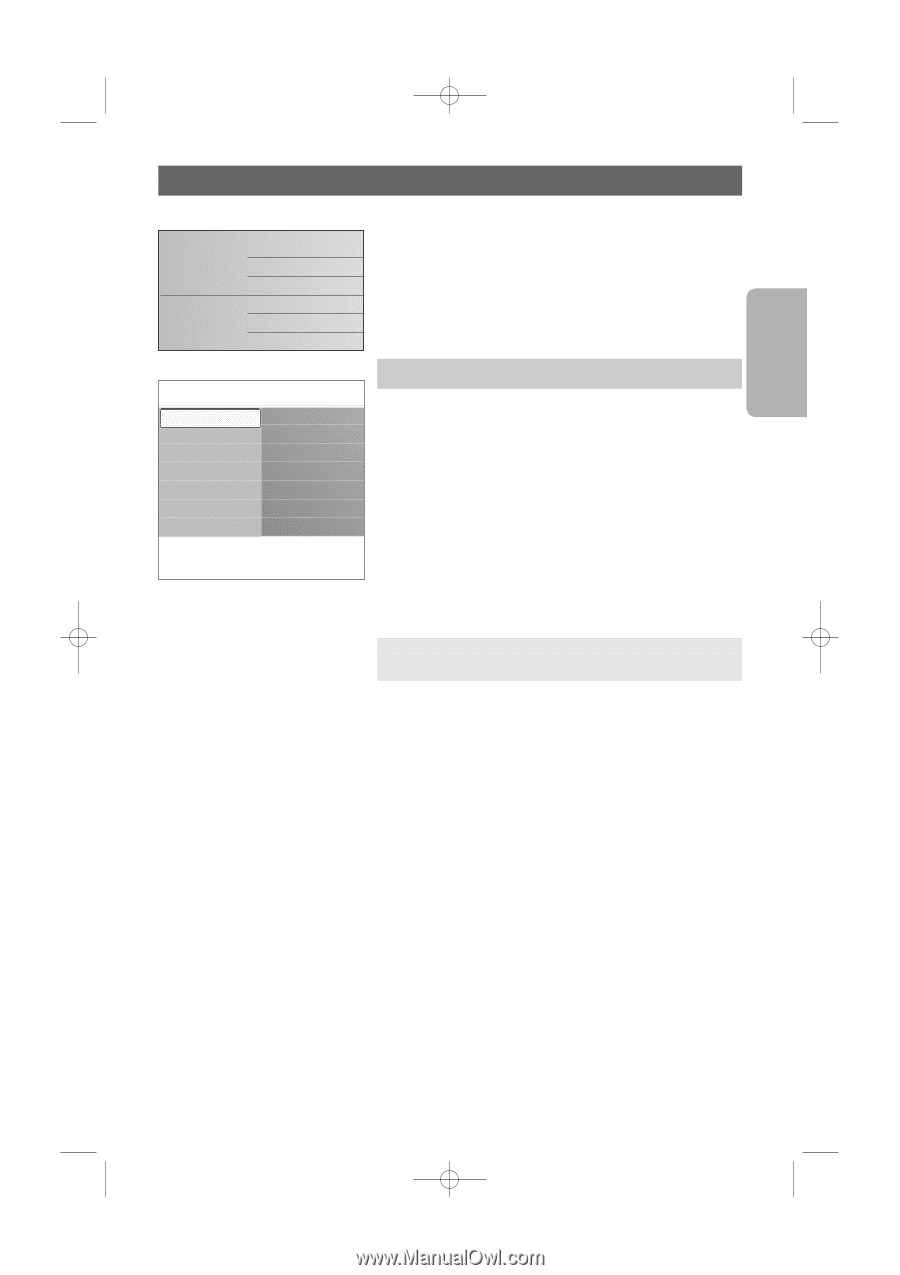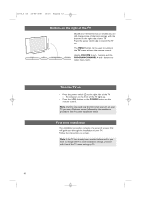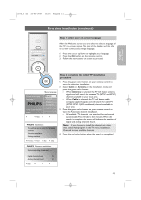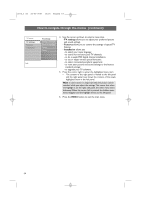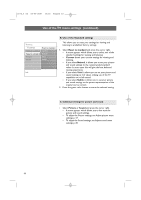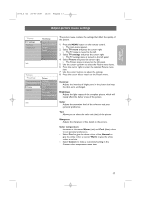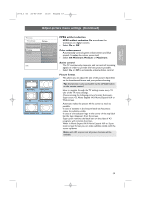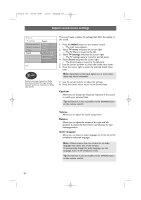Philips 63PF9631D User manual - Page 17
Use of the TV menu settings
 |
UPC - 609585115583
View all Philips 63PF9631D manuals
Add to My Manuals
Save this manual to your list of manuals |
Page 17 highlights
English User Manual 2572.3 en 22-03-2007 13:16 Pagina 15 Use of the TV menu settings Television Multimedia TV menu Channel list The TV menu allows you to access and change settings and preferences in case you want to change the First time installation settings and/or you want to control the settings of special TV functions, features and peripheral equipment. TV menu TV settings Features Installation Info TV settings Settings assistant Reset to standard Picture Sound Adjust viewing and listening settings 1. Press the MENU button on the remote control. > The main menu appears on the screen. 2. Select TV menu and press the cursor right. > The TV menu is displayed. 3. Select TV settings and press the cursor right. > The TV settings menu is moved to the left. 4. Press the MENU button to exit the menu. To make it easier to change the settings of the TV, there are 3 ways of doing it. A. Change settings in an easy-to-use manner with the Settings assistant Each time you've made a selection, press the green color button to confirm your selection. 1. Select Settings assistant and press the cursor right. > By means of several split screens/full screens you are prompted to select your preferred picture and sound settings to finally arrive at a complete setting which satisfies you. See First time installation, Step 3: Settings assistant: select your TV settings, p. 12. 2. Press the green color button to return to the TV menu again. 15