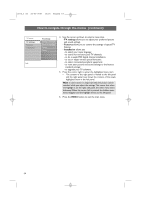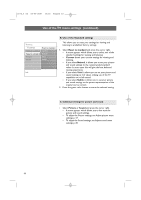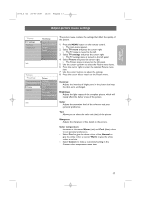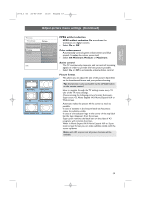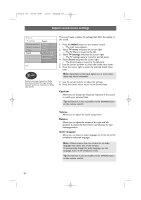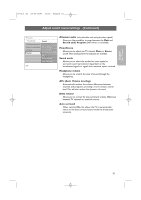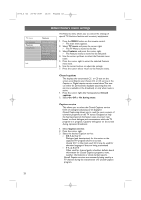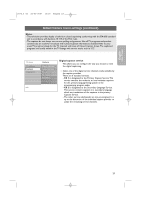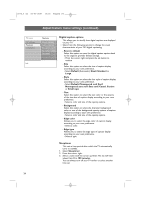Philips 63PF9631D User manual - Page 21
English
 |
UPC - 609585115583
View all Philips 63PF9631D manuals
Add to My Manuals
Save this manual to your list of manuals |
Page 21 highlights
English User Manual 2572.3 en 22-03-2007 13:16 Pagina 19 Adjust picture menu settings (Continued) TV menu TV settings Settings assistant Reset to standard Picture Sound Picture MPEG artifact red... Color enhancem.. Active control Picture format MPEG artifact reduction MPEG artifact reduction On smoothens the transitions on digital content. < Select On or Off. Color enhancement Automatically controls green enhancement and blue stretch. It makes the colors more vivid. < Select Off, Minimum, Medium or Maximum. Active control Info The TV continuously measures and corrects all incoming signals in order to provide the best picture possible. < Select On or Off to activate/de-activate Active control Automatic Super zoom 4:3 Movie expand 14:9 Movie expand 16:9 Wide screen Picture format This allows you to adjust the size of the picture dependent on the broadcasted format and your preferred setting. Tip: this function is also accessible via the OPTION button on the remote control. How to navigate through the TV settings menu, see p. 12: Use of the TV menu settings. Choose among the following picture formats: Automatic, Super zoom, 4;3, Movie Expand 14:9, Movie Expand 16:9 or Wide screen. Automatic makes the picture fill the screen as much as possible. In case of subtitles in the bottom black bar, Automatic makes the subtitles visible. In case of a broadcaster logo in the corner of the top black bar, the logo disappears from the screen. Super zoom removes the black bars on the sides of 4:3 programs with minimal distortion. When in Movie Expand 14:9, Movie Expand 16:9 or Super zoom screen format, you can make subtitles visible with the cursor up/down. Note: with HD sources not all picture formats will be available. 19