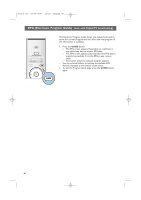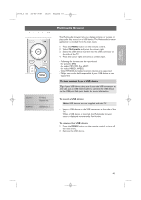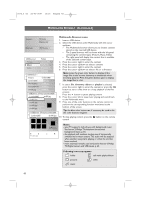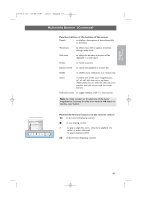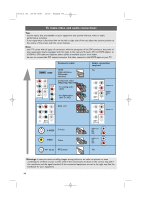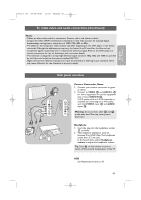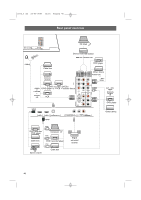Philips 63PF9631D User manual - Page 43
Multimedia Browser
 |
UPC - 609585115583
View all Philips 63PF9631D manuals
Add to My Manuals
Save this manual to your list of manuals |
Page 43 highlights
English User Manual 2572.3 en 22-03-2007 13:16 Pagina 41 POWER PHILIPS DEVICE CONTROL FORMAT GUIDE FAV .... VOL MUTE CH SELECT INPUT Television Multimedia TV menu Channel list USB device 1 Multimedia Browser The Multimedia browser lets you display pictures or movies or play audio files stored on a USB device.The Multimedia browser application is invoked from the main menu. 1. Press the MENU button on the remote control. 2. Select Multimedia and press the cursor right. 3. Select the USB device inserted into the USB connector at the side of the TV. 4. Press the cursor right and select a content type. - Following file formats can be reproduced: for pictures: JPEG for audio: MP3, MP3 Pro, LPCM for video: MPEG1, MPEG2 - Only FAT/DOS-formatted memory devices are supported. - Philips can not be held responsible if your USB device is not supported. To view content from a USB device Tip: if your USB device does not fit into the USB connector at the side, use an USB extend cable to connect the USB device to the USB port. Ask your dealer for more information. To insert a USB device Note: USB devices are not supplied with this TV. < lnsert a USB device to the USB connector at the side of the TV. When a USB device is inserted, the Multimedia browser menu is displayed automatically. See further. To remove the USB device 1. Press the MENU button on the remote control to turn off the main menu. 2. Remove the USB device. 41