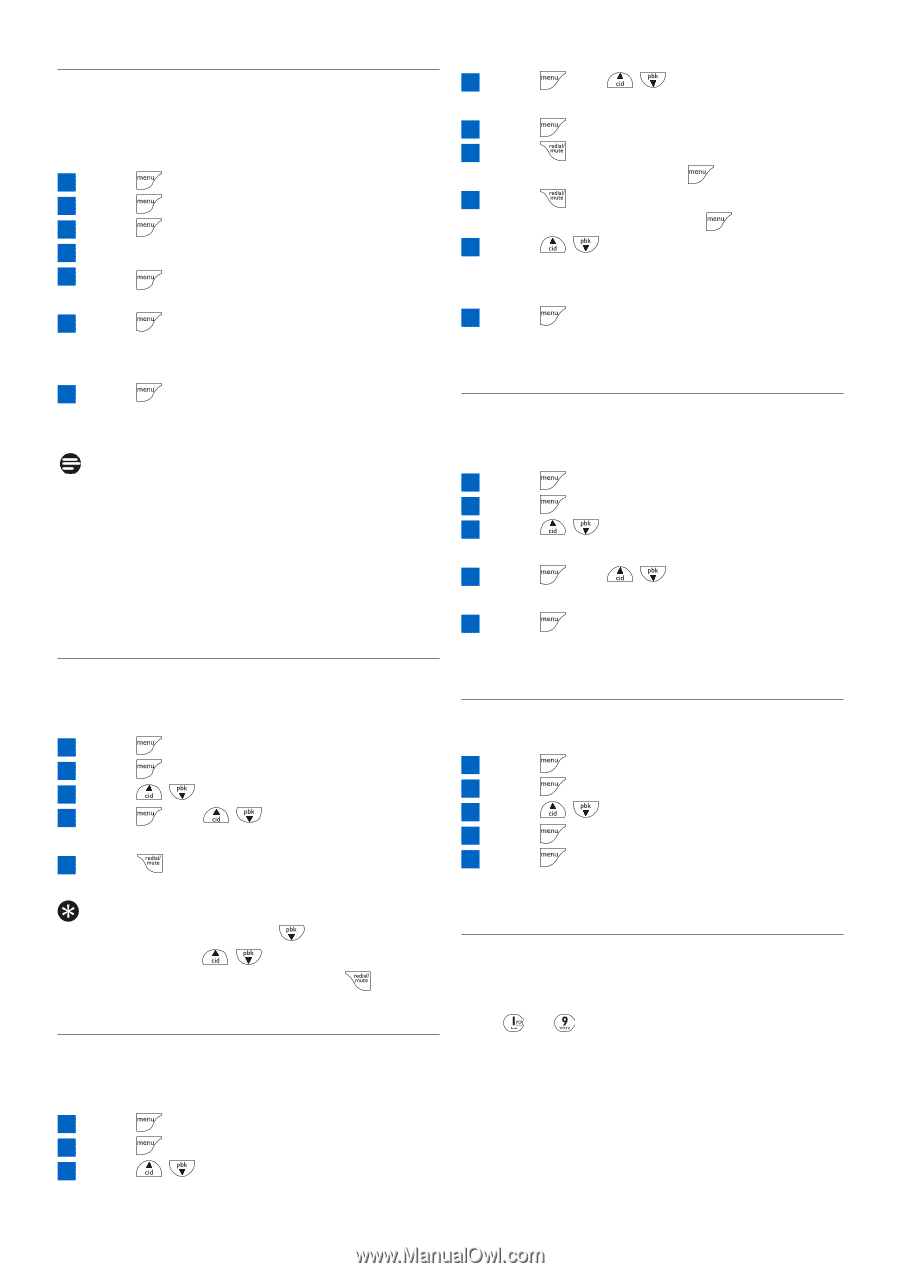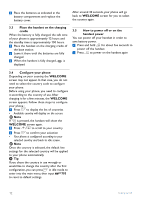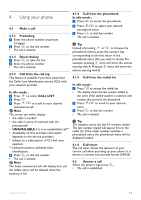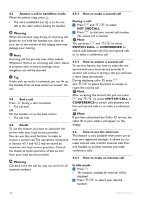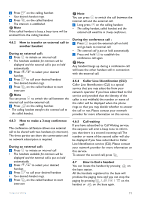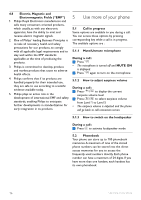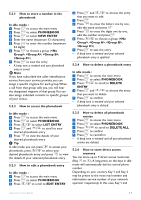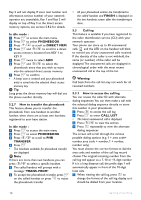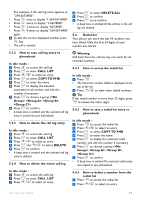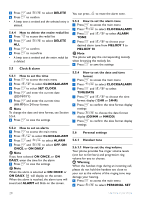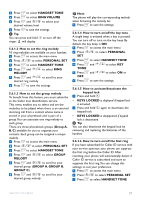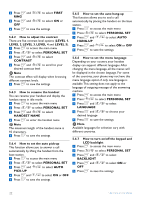Philips CD4453Q User manual - Page 19
Edit Entry
 |
View all Philips CD4453Q manuals
Add to My Manuals
Save this manual to your list of manuals |
Page 19 highlights
5.2.1 How to store a number in the phonebook In idle mode : 1 Press to access the main menu 2 Press to select PHONEBOOK 3 Press to select NEW ENTRY 4 Enter the name (maximum 12 characters) 5 Press to enter the number (maximum 24 digits) 6 Press to choose a group (, , , ) 7 Press to save the entry • A beep tone is emitted and your phonebook entry is saved. Note If you have subscribed the caller identification service from your service provider, you can assign a specific ringtone for each group.When a call from that group calls you, you will hear the designated ringtone of that group.You can also assign individual contacts to specific groups of your choice. 5.2.2 How to access the phonebook 4 Press and / to choose the entry that you want to edit 5 Press 6 Press to erase the letters one by one, edit the name and press 7 Press to erase the digits one by one, edit the number and press 8 Press / to choose a group (, , , ) 9 Press to save the entry • A beep tone is emitted and your selected phonebook entry is updated. 5.2.4 How to delete a phonebook entry In idle mode : 1 Press to access the main menu 2 Press to select PHONEBOOK 3 Press / to scroll to DELETE ENTRY 4 Press and / to choose the entry that you want to delete 5 Press to confirm • A beep tone is emitted and your selected phonebook entry is deleted. In idle mode : 1 Press to access the main menu 2 Press to select PHONEBOOK 3 Press / to select LIST ENTRY 4 Press and / to scroll to your desired phonebook entry 5 Press to view the details of your desired phonebook entry Tip In idle mode, you can press to access your phonebook, press / to select your desired phonebook entry and press to view the details of your selected phonebook entry. 5.2.3 How to edit a phonebook entry In idle mode : 1 Press to access the main menu 2 Press to select PHONEBOOK 3 Press / to scroll to EDIT ENTRY 5.2.5 How to delete all phonebook entries 1 Press to access the main menu 2 Press to select PHONEBOOK 3 Press / to scroll to DELETE ALL 4 Press to confirm 5 Press to reconfirm • A beep tone is emitted and all your phonebook entries are deleted. 5.2.6 How to store direct access memory You can store up to 9 direct access memories (Key to ). A long press on the keys in idle mode will automatically dial the stored phone number. Depending on your country, Key 1 and Key 2 may be preset to the voice mail number and information service number of your network operator respectively. In this case, Key 1 and Use more of your phone 17