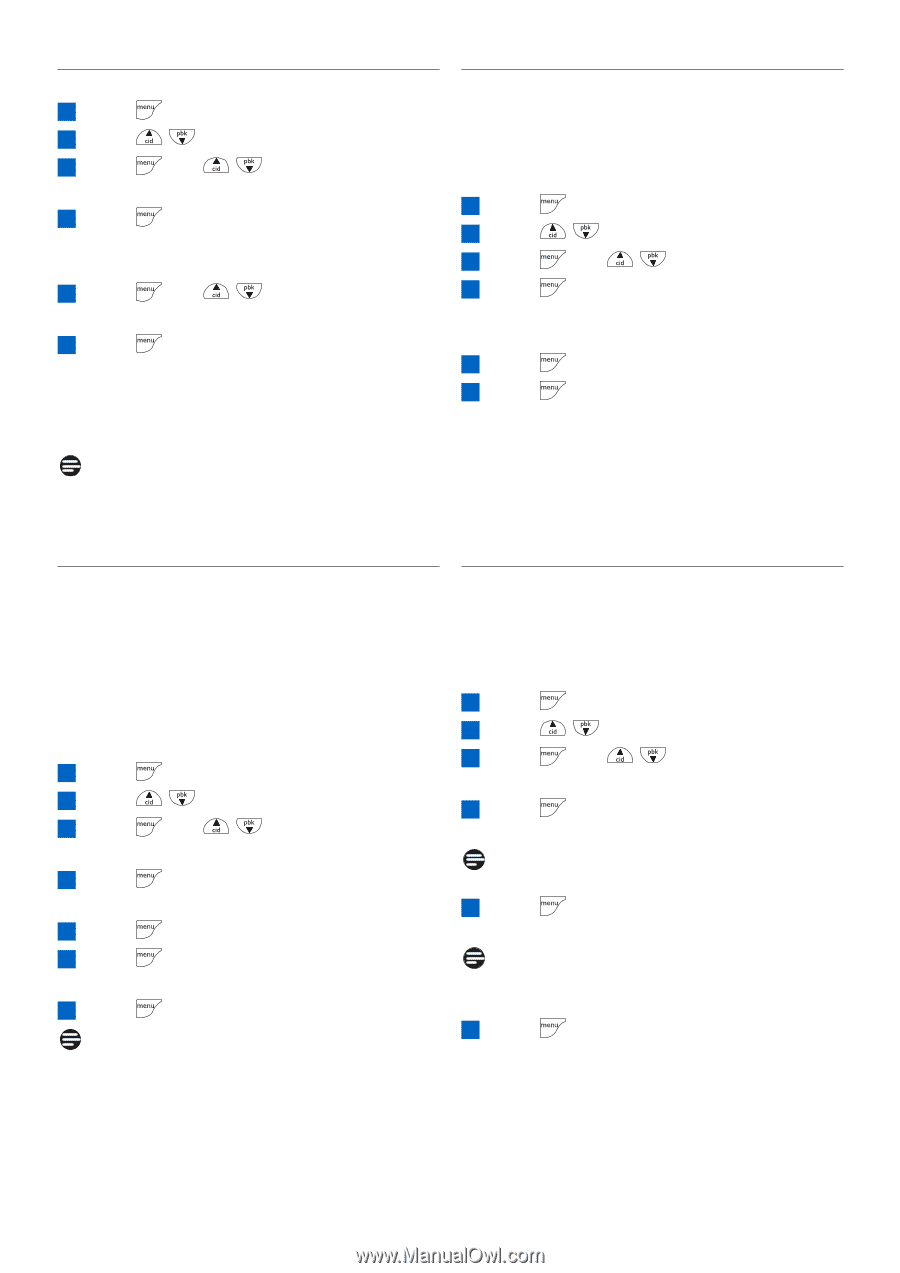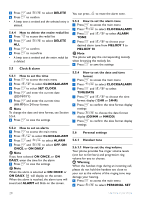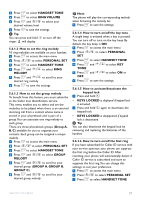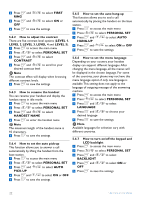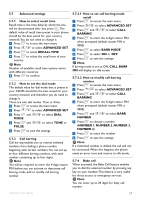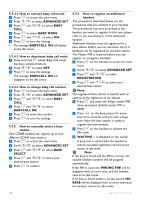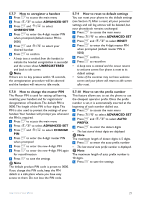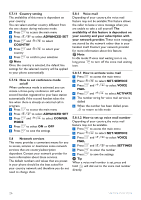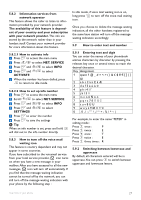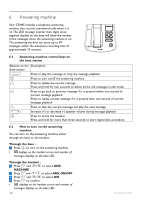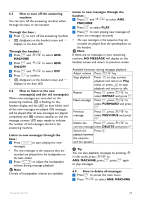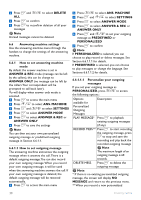Philips CD4453Q User manual - Page 27
Advanced Set
 |
View all Philips CD4453Q manuals
Add to My Manuals
Save this manual to your list of manuals |
Page 27 highlights
5.7.7 How to unregister a handset 1 Press to access the main menu 2 Press / to select ADVANCED SET 3 Press and / to select UNREGISTER 4 Press to enter the 4-digit master PIN when prompted (default master PIN is 0000) 5 Press and / to select your desired handset 6 Press to confirm • A beep tone is emitted from the handset to indicate the handset unregistration is successful and the screen shows UNREGISTERED and back to idle screen. Note If there are no key presses within 15 seconds, the unregistration procedure will be aborted and the handset will return to idle mode. 5.7.9 How to reset to default settings You can reset your phone to the default settings (see Section 7). After a reset, all your personal settings and call log entries will be deleted, but your phonebook remains unchanged. 1 Press to access the main menu 2 Press / to select ADVANCED SET 3 Press and / to select RESET 4 Press to enter the 4-digit master PIN when prompted (default master PIN is 0000) 5 Press confirm 6 Press to reconfirm • A beep tone is emitted and the screen returns to welcome screen.Your phone is reset to its default settings. • Some of the countries may not have welcome screen and your phone will return to idle screen after reset. 5.7.8 How to change the master PIN The Master PIN is used for setting call barring, resetting your handset and for registration/ deregistration of handsets.The default PIN is 0000.The length of the PIN is four digits.This PIN is also used to protect the settings of your handset.Your handset will prompt you whenever the PIN is required. 1 Press to access the main menu 2 Press / to select ADVANCED SET 3 Press PIN and / to select CHANGE 4 Press to enter the 4-digit master PIN when prompted 5 Press to enter the new 4-digit PIN 6 Press to enter the new 4-digit PIN again for reconfirmation 7 Press to save the settings Note The default product PIN code is preset to 0000. If you change this PIN code, keep the PIN details in a safe place where you have easy access to them. Do not lose the PIN code. 5.7.10 How to set the prefix number This feature allows you to set the phone to use the cheapest operator prefix. Once the prefix number is set, it is automatically inserted at the beginning of each number dialled out. 1 Press to access the main menu 2 Press / to select ADVANCED SET 3 Press and / to select AUTO PREFIX 4 Press to enter the detect digits • The last stored detect digits are displayed. Note The maximum length of detect digits is 5 digits. 5 Press to enter the auto prefix number • The last stored auto prefix number is displayed. Note The maximum length of auto prefix number is 10 digits. 6 Press to save the settings Use more of your phone 25