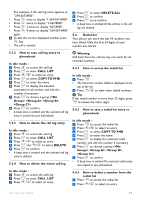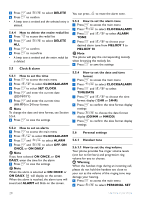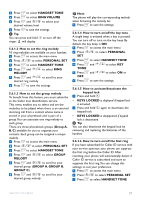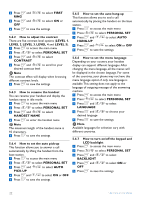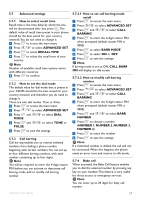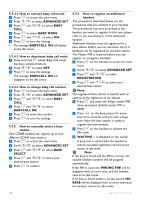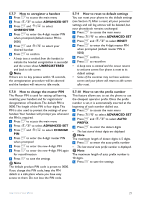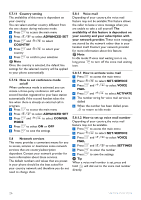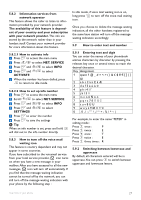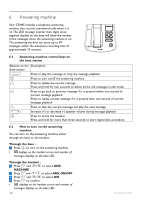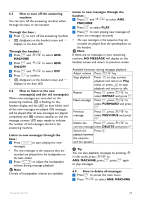Philips CD4453Q User manual - Page 26
Babycall
 |
View all Philips CD4453Q manuals
Add to My Manuals
Save this manual to your list of manuals |
Page 26 highlights
5.7.4.1 How to activate baby call mode 1 Press to access the main menu 2 Press / to select ADVANCED SET 3 Press and / to select BABY CALL 4 Press to select BABY MODE 5 Press and / to select ON 6 Press to save the settings • The message BABYCALL ON will display on the idle screen. 5.7.4.2 How to deactivate baby call mode 1 Press and hold (when Baby Call mode has been activated before). 2 Press / to select OFF 3 Press to save the settings • The message BABYCALL ON will disappear on the idle screen. 5.7.4.3 How to change baby call number 1 Press to access the main menu 2 Press / to select ADVANCED SET 3 Press and / to select BABY CALL 4 Press and / to select BABYCALL NR. 5 Press to enter the number 6 Press to save the settings 5.7.5 How to manually select a base station One CD445 handset can register up to four different CD445 base stations. 1 Press to access the main menu 2 Scroll / to select ADVANCED SET 3 Press and / to select BASE SELECT 4 Press and / to select your desired base station 5 Press to confirm 5.7.6 How to register an additional handset The procedures described below are the procedures that you will find in your handset. The procedures may vary according to the handset you want to register. In this case, please refer to the manufacturer of the additional handset. Additional handsets must be registered to a base station before you can use them. Up to 5 handsets can be registered to one base station. The Master PIN is required before you can register or unregister handsets. 1 Press on the handset to access the main menu 2 Scroll / to select ADVANCED SET 3 Press and / to select REGISTRATION 4 Press and / to select your desired base station Note The registered base station is marked with an asterisk at the rightmost of the display. 5 Press and enter the 4-digit master PIN when prompted (default master PIN is 0000) 6 Press on the base station for more than three seconds until you hear a beep tone. Now the base station is ready to register the new handset 7 Press on the handset to validate the PIN code 8 WAITING -- is displayed on the screen • A beep tone is emitted from the handset to indicate successful registration and the screen returns to idle mode. Note If the base is found and the PIN is correct, the unused handset numbers will be assigned automatically. If the PIN is incorrect, WRONG PIN! will be displayed with an error tone, and the handset returns to idle mode. If no base is found within a certain period, NO BASE will be displayed with an error tone, and the handset returns to idle mode. 24 Use more of your phone