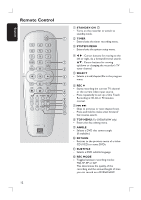Philips DVDR3390 User manual - Page 11
Main Unit - remote control
 |
UPC - 609585111707
View all Philips DVDR3390 manuals
Add to My Manuals
Save this manual to your list of manuals |
Page 11 highlights
English a b c d Main Unit ef gh i a STANDBY-ON - Turns on the recorder or switch to standby mode. b Disc tray c OPEN CLOSE ç - Opens/closes the disc tray. d System display panel - Shows information about the current status of the recorder. e . / > (PREV/ NEXT) - Go to the previous/next chapter or track. Press and hold to make a forward/ reverse search. É(PLAY) - Plays a disc. (STOP) - Stop playback/recording. Jacks behind the flap Flip down the door as indicated by the OPEN X label at the right hand corner. g CAM1 - Video input for camcorders or video recorders. Press REC SOURCE on the remote control to select 'CAM1' in order to view the input source. h L/R AUDIO - Audio input for camcorders or video recorders. i DV IN - Input for digital camcorders or other suitable devices using this connector. Press REC SOURCE on the remote control to select 'DV' in order to view the input source. f (RECORD) - Start recording the current TV channel or the current video input source. - Press repeatedly to set up a One Touch Recording at 30, 60 or 90 minutes interval. 11