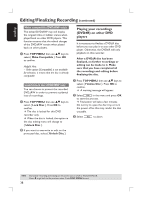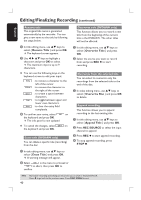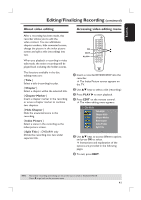Philips DVDR3390 User manual - Page 36
Editing/Finalizing Recording
 |
UPC - 609585111707
View all Philips DVDR3390 manuals
Add to My Manuals
Save this manual to your list of manuals |
Page 36 highlights
English Editing/Finalizing Recording About disc editing Accessing disc editing menu This recorder offers various disc editing options for various disc types. You can change the disc content and settings of a recorded DVD±R/±RW from the disc editing menu. The edited contents may not be available when you play the disc on an another DVD player. The displayed options in the disc editing menu differ depending on the type of disc. { Play } Start playing from the beginning of the disc. { Rename Disc } Change the name of the disc. { Erase Disc } - DVD±RW only Erase all the recordings on the disc. { Record New Title } Start recording from the last empty title on the disc. { Overwrite Disc } - DVD±RW only Start a new recording from the beginning of the disc, all the recorded content will be overwritten. { Make Compatible } - DVD±RW only To ensure the edited changes remain when the disc is played back on another DVD player. (eg., hidden chapters to remain hidden.) { Lock/Unlock Disc } - DVD±RW only Lock or unlock a disc to prevent accidental erasure or changes being made. { Finalize Disc } - DVD±R only Finalize the disc to enable playback on other DVD players. Further recording and editing to the disc are not allowed. It is not possible to unfinalize the disc. OK REC TOP MENU A Insert a recorded DVD±R/+RW into the recorder. The Index Picture screen appears on the TV. B Press TOP MENU on the remote control. The disc editing menu appears. The available editing options are different for DVD±R and DVD±RW discs. NTSC DVD Play Rename Disc Erase Disc Record New Title Overwrite disc Make Compatible LockDisc C Use ST keys to access different options and OK to select. Instructions and explanation of the options are provided in the following pages. D To exit, press TOP MENU to go back to the disc Index Picture screen. TIPS: 36 No further recording and editing can be carried out on a full or finalized DVD±R. Press W to go back to the previous menu. Press DISC MENU to exit.