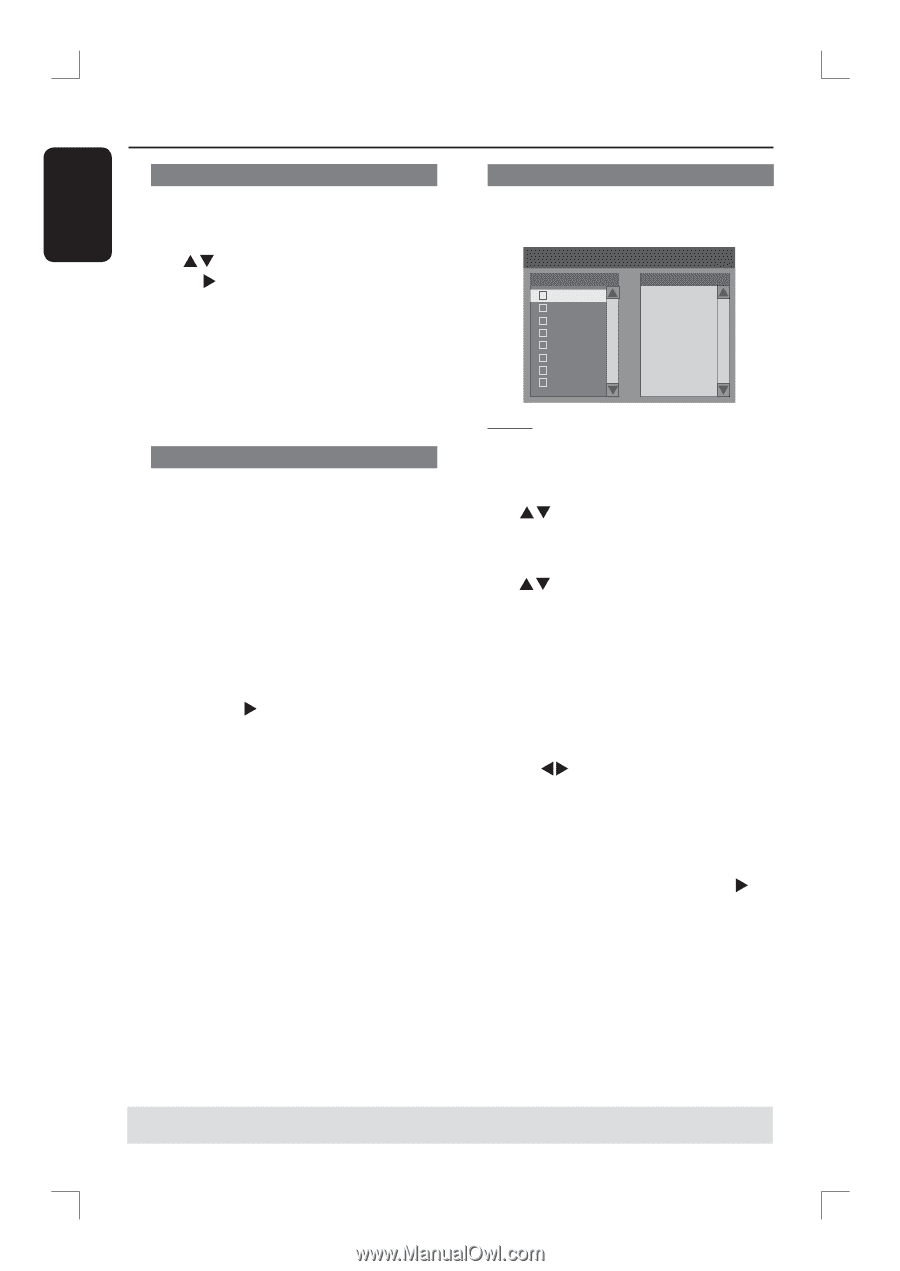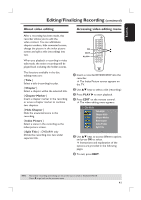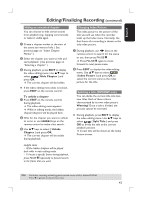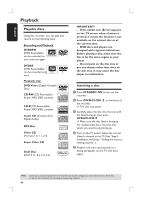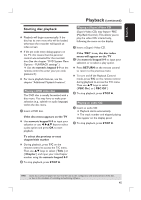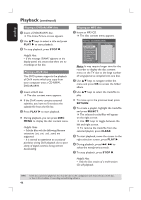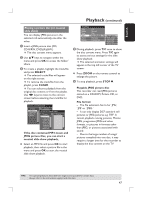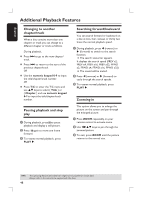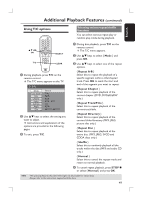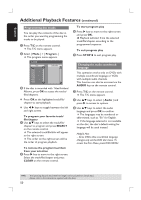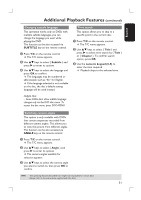Philips DVDR3390 User manual - Page 46
Return, Select, Clear - divx
 |
UPC - 609585111707
View all Philips DVDR3390 manuals
Add to My Manuals
Save this manual to your list of manuals |
Page 46 highlights
English Playback (continued) Playing a DVD±R/±RW disc A Insert a DVD±R/±RW disc. The Index Picture screen appears. B Use ST keys to select a title and press PLAY X to start playback. C To stop playback, press STOP . Helpful Hint: - If the message 'BLANK' appears on the display panel, this means that there are no recordings on this disc. Playing a DivX disc This DVD system supports the playback of DivX movie which you copy from your computer onto a CD-R/RW, DVD±R/±RW. A Insert a DivX disc. The disc content menu appears. If the DivX movie contains external subtitles, you have to first select the subtitle file from the file list. B Press PLAY X to start playback. During playback, you can press DISC MENU to display the disc content menu. Helpful Hints: - Subtitle files with the following filename extensions (.srt, .smi, .sub, .sami) are supported. - It is normal to experience an occasional pixelation during DivX playback due to poor clarity of digital contents during internet downloading. Playing an MP3 disc A Insert an MP3 CD. The disc content menu appears. File Play - Stop0:00:00/ 0:00:00 Directory 1 Bee Gees 2 Phil Collins 3 Bryan Adams 4 Collin Raye 5 Nat King Cole 6 UB40 7 Jordan Hill 8 Faith Hill Selection Note: It may require longer time for the recorder to display the disc content menu on the TV due to the large number of songs/pictures compiled into one disc. B Use ST keys to navigate within the menu and press OK to access the folder/ album. C Use ST keys to select the track/file to play. To move up to the previous level, press RETURN. D To create a playlist, highlight the track/file and press SELECT. The selected tracks/files will appear on the right screen. Use WX keys to toggle between the left and right screen. To remove the track/file from the selected playlist, press CLEAR. E To start playback, move the cursor to the right selection screen, press PLAY X . F During playback, press ./ > to select the next/previous track. G To stop playback, press STOP . Helpful Hint: - Only the first session of a multi-session CD will playback. TIPS: 46 Some discs cannot be played on this recorder due to the configuration and characteristics of the disc, or due to the condition of recording and authoring software.