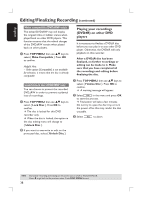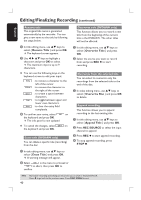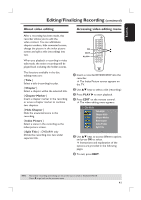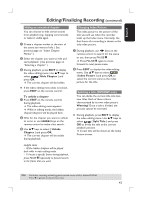Philips DVDR3390 User manual - Page 38
Playing your recordings, players
 |
UPC - 609585111707
View all Philips DVDR3390 manuals
Add to My Manuals
Save this manual to your list of manuals |
Page 38 highlights
English Editing/Finalizing Recording (continued) Make compatible (DVD±RW only) The edited DVD±RW may still display the original titles or hidden scenes when played back on other DVD players. This function ensures that the edited changes of the DVD±RW remain when played back on other players. A Press TOP MENU, then use ST keys to select { Make Compatible }. Press OK to confirm. Helpful Hint: - If the option {Compatible} is not available for selection, it means that the disc is already compatible. Lock/Unlock disc (DVD±RW only You can choose to protect the recorded DVD±RW in order to prevent accidental loss of recordings. A Press TOP MENU, then use ST keys to select { Lock Disc }. Press OK to confirm. The disc is locked for this DVD recorder only. When the disc is locked, the option in the disc editing menu will change to { Unlock Disc }. B If you want to overwrite or edit on the protected disc, select { Unlock Disc }. Playing your recordings (DVD±R) on other DVD players It is necessary to finalize a DVD±R disc before you can play it on any other DVD player. Otherwise, the DVD±R will only playback on this recorder. After a DVD±R disc has been finalized, no further recordings or editing can be made to it. Make sure that you have completed all the recordings and editing before finalizing the disc. A Press TOP MENU, then use ST keys to select { Finalize Disc }. Press OK to confirm. A warning message will appear. B Select YES in the menu and press OK to start the process. Finalization will take a few minutes. Do not try to open the disc tray or turn the power off as this may render the disc unusable. C Select NO to abort. TIPS: 38 No further recording and editing can be carried out on a full or finalized DVD±R. Press W to go back to the previous menu. Press DISC MENU to exit.