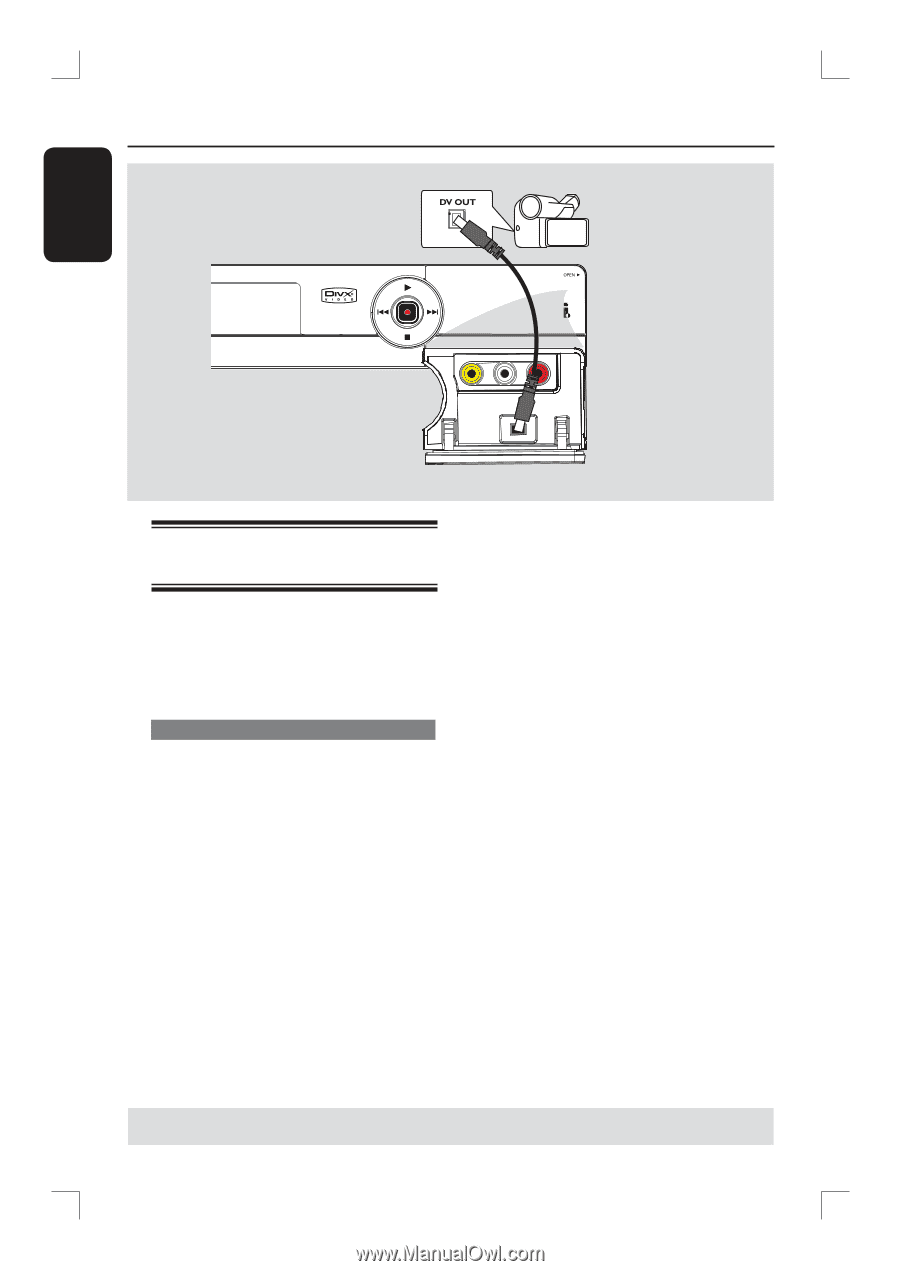Philips DVDR3390 User manual - Page 22
Connecting a camcorder to, the front jacks
 |
UPC - 609585111707
View all Philips DVDR3390 manuals
Add to My Manuals
Save this manual to your list of manuals |
Page 22 highlights
Step 2: Optional Connections (continued) English Connecting a camcorder to the front jacks You can use the front jacks to copy camcorder recordings. These jacks are located behind the flap on the right hand side and provides convenient connections for a camcorder. Option 1: Using DV IN jack Use this connection if you have a Digital Video or Digital 8 camcorder. The DV jack conforms to the i.LINK standard. It provides the best picture quality. Use an i.LINK 4-pin cable (not supplied) to connect the DV IN jack on the DVD recorder to the appropriate DV OUT jack on the camcorder. Before you start operating, press REC SOURCE on the remote control repeatedly to select 'DV' as the input channel. For recording, see "Recording - RECORD settings". Helpful Hints: - The DV IN jack does not support a connection to a Personal Computer. - It is not possible to record from the recorder to your camcorder via the DV IN jack on your recorder. TIPS: Before making or changing any connections, make sure that all the devices are disconnected from the power outlet. 22