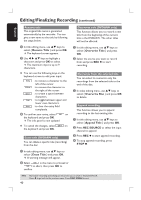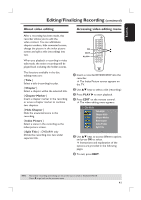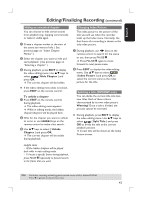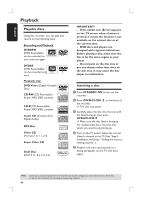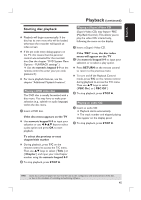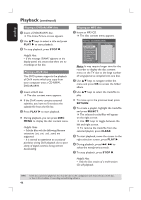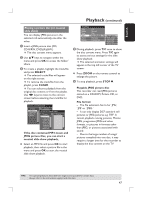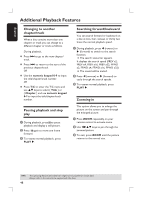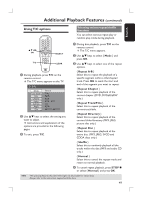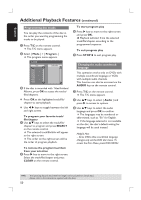Philips DVDR3390 User manual - Page 45
Starting disc playback
 |
UPC - 609585111707
View all Philips DVDR3390 manuals
Add to My Manuals
Save this manual to your list of manuals |
Page 45 highlights
English Playback (continued) Starting disc playback Playback will begin automatically. If the disc has its own menu this will be loaded, otherwise the recorder will launch an index screen. If the pin code entry dialog appears on the TV, this means that the parental control was activated for the inserted disc (See the chapter "DVD System Menu Options - PLAYBACK settings".) Use the numeric keypad 0-9 on the remote control to enter your pin code (password.) For more playback features, see the chapter "Additional Playback Features". Playing a DVD video disc The DVD disc is usually formatted with a disc menu. You may have to make your selection (e.g., subtitle or audio language) within the disc menu. A Insert a DVD disc. If the disc menu appears on the TV Use numeric keypad 0-9 to input your selection or use W XST keys to select a play option and press OK to start playback. To select the previous or next chapter/title marker During playback, press T/C on the remote control to access the T/C menu. Then use ST keys to select { Title } or { Chapter } and input your title/chapter number using the numeric keypad 0-9. B To stop playback, press STOP . Playing a (Super) Video CD (Super) Video CDs may feature 'PBC' (Play Back Control.) This allows you to play the video CDs interactively, following the menu on the display. A Insert a (Super) Video CD. If the 'PBC' is on, the disc index menu will appear on the TV B Use numeric keypad 0-9 to input your selection or to select a play option. Press RETURN on the remote control to return to the previous menu. To turn on/off the Playback Control mode, press T/C on the remote control during playback to access the T/C menu. Then use ST keys to select { PBC On } or { PBC Off .} C To stop playback, press STOP . Playing an audio CD A Insert an audio CD. Playback starts automatically. The track number and elapsed playing time appear on the display panel. B To stop playback, press STOP . TIPS: Some discs cannot be played on this recorder due to the configuration and characteristics of the disc, or due to the condition of recording and authoring software. 45