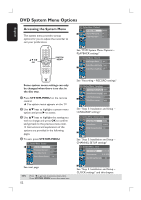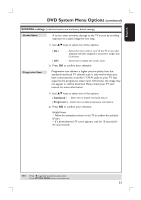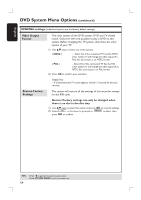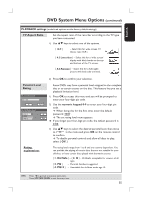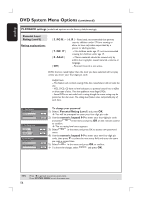Philips DVDR3390 User manual - Page 57
Show DivX®
 |
UPC - 609585111707
View all Philips DVDR3390 manuals
Add to My Manuals
Save this manual to your list of manuals |
Page 57 highlights
English DVD System Menu Options (continued) PLAYBACK settings (underlined options are the factory default settings) Digital Audio Output After connecting the recorder to your TV and other devices, you may need to change the digital output setting. Adjust the Digital Output only if you used the recorder's coaxial jack. 1) Use ST keys to select one of the options. { All } - Select this if you have used the COAXIAL (DIGITAL AUDIO) jack to connect the recorder to a stereo receiver that has a built-in multichannel decoder. { LPCM } - Select this if the connected audio equipment is not capable of decoding multichannel audio Dolby Digital and MPEG-2 multichannel signals are converted to PCM (Pulse Code Modulation.) 2) Press OK to confirm your selection. CLOCK settings Date (mm/dd/yy) Time (hh:mm:ss) Show DivX® registration code Set the date for the recorder's system clock. See the chapter "Step 3 : Installation and Setup - CLOCK Settings". Set the time for the recorder's system clock. See the chapter "Step 3 : Installation and Setup - CLOCK Settings". Philips provides you the DivX® VOD (Video On Demand) registration code that allows you to rent and purchase videos using the DivX® VOD service. For more information, visit www.divx.com/vod. 1) Use ST keys to select { Show DivX® registration code } and press OK. The registration code will appear. 2) Press SYSTEM MENU to exit. 3) Use the registration code to purchase or rent the videos from DivX® VOD service at www.divx.com/vod. Follow the instructions and download the video from your computer onto a CD-R/RW for playback on this recorder. Helpful Hint: - All the downloaded videos from DivX® VOD can only be playedback on this recorder. TIPS: Press W to go back to previous menu item. Press SYSTEM MENU to exit the menu item. 57