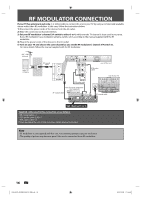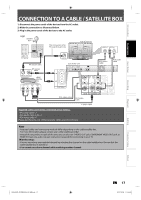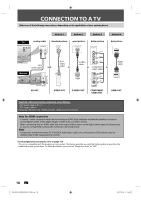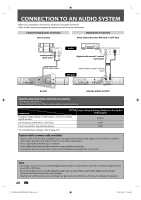Philips DVDR3576H User manual - Page 21
Before You Start
 |
UPC - 609585155206
View all Philips DVDR3576H manuals
Add to My Manuals
Save this manual to your list of manuals |
Page 21 highlights
Introduction Connections Basic Setup BEFORE YOU START After you have completed all the connections, you must find the viewing channel (external input channel) on your TV. Finding the Viewing Channel on Your TV 1 After you have made all the necessary connections, press [STANDBY-ON y] to turn on the unit. 2 Turn on your TV. • If connected to your VCR make sure it is switched off or in standby mode before proceeding. 3 Press "2" on the TV's remote control, then press channel down button repeatedly until you see "Initial Setup" menu. Initial Setup OSD Language English Français Español HDD & DVD RECORDER This is the correct viewing channel (external input channel) for the recorder. • For some TVs, there may be a button on the TV's remote control that accesses the external input channel. It may be labeled "SOURCE", "AV", or "SELECT". In such case, press it repeatedly. Refer to your TV's user manual for details. • If more than 10 minutes have past since you have turned on the unit, you may see the PHILIPS screen saver instead of "Initial Setup" menu. PHILIPS screen saver: Recording Playback Editing Function Setup Others 4 Proceed to step 2 in "INITIAL SETTING" on page 26. Note • Video input selection varies for different brand's models of TVs. • Consult your TV manufacturer if none of the above is successful. EN 21 E2H42UD_DVDR3576H-37_EN.indd 21 2007/12/28 11:14:51