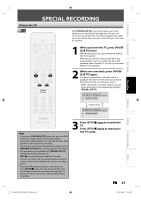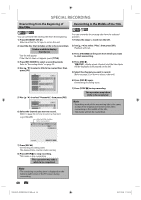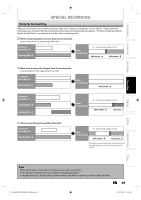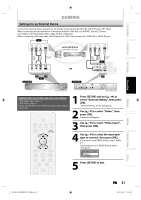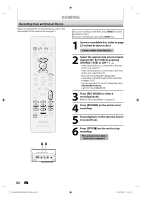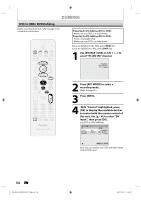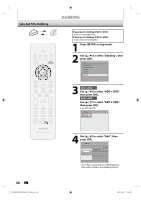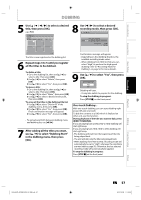Philips DVDR3576H User manual - Page 52
Recording from an External Device
 |
UPC - 609585155206
View all Philips DVDR3576H manuals
Add to My Manuals
Save this manual to your list of manuals |
Page 52 highlights
DUBBING Recording from an External Device Before recording from an external device, refer to the instructions for the connection on page 51. If you are recording to the HDD, press [HDD] first, then proceed to step 2. If you are recording to a disc, press [DVD] first. 1 Insert a recordable disc (refer to page 25 on how to insert a disc). It takes a while to load the disc. 2 Select the appropriate external input channel (E1, E2 or E3) by pressing [SOURCE / USB] or [CH / ]. • If the external device is connected to the rear of this unit, select E1. • If the external device is connected to the front of this unit, select E2 or E3. • If you are connecting the digital video camcorder to the DV-IN jack of this unit, refer to pages 53-55. • You can also select E1, E2 or E3 channel by using [the Number buttons]. e.g.) For E1, press [0], [0], [1]. 3 Press [REC MODE] to select a recording mode. Refer to "Recording Mode" on page 39. 4 Press [RECORD] on the unit to start recording. HDD & DVD RECORDER 64 5 Start playback on the external device to record from. 6 Press [STOP C] on the unit to stop recording. This operation may take a while to be completed. USB 52 EN E2H42UD_DVDR3576H-37_EN.indd 52 2007/12/28 11:15:17