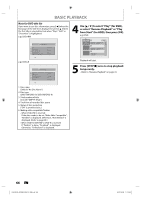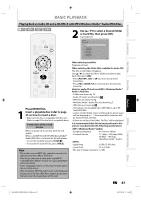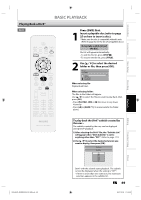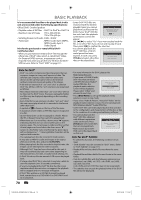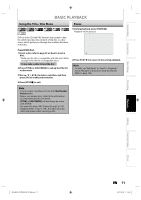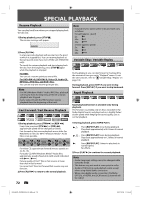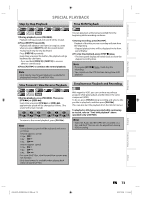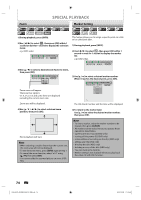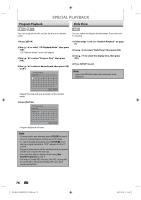Philips DVDR3576H User manual - Page 71
Using the Title / Disc Menu, Pause
 |
UPC - 609585155206
View all Philips DVDR3576H manuals
Add to My Manuals
Save this manual to your list of manuals |
Page 71 highlights
Introduction Connections Basic Setup BASIC PLAYBACK Using the Title / Disc Menu Pause 1) During playback, press [PAUSE F]. Playback will be paused. DVD or video CD with PBC function may contain a title list, which describes the contents of the disc, or a disc menu, which guides you through the available functions in the disc. Press [DVD] first. 1) Insert a disc (refer to page 25 on how to insert a disc). * Make sure the disc is compatible with this unit. (Refer to page 62 for the list of compatible discs.) It may take a while to load the disc. 2) Press [TITLE] or [DISC MENU] to call up the title list or disc menu. 3) Use [K / L / { / B] to make a selection, and then press [OK] to enable your selection. 4) Press [STOP C] to exit. F 2) Press [PLAY B] to return to the normal playback. Note • On DVD, set "Still Mode" to "Field" in "Playback" menu if pictures in the pause mode are blurred. (Refer to page 106.) Note • You can select a numbered menu with [the Number buttons] also. • Menus vary among discs. Refer to the information accompanying the disc for details. • [TITLE] or [DISC MENU] will not always be active with all DVD. • For video CD, when "PBC (Video CD only)" in "CD Playback Mode" menu is "ON", the video CD main menu will appear when inserting a disc. Recording Playback Editing Function Setup Others E2H42UD_DVDR3576H-37_EN.indd 71 EN 71 2007/12/28 11:15:41