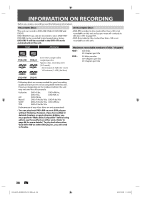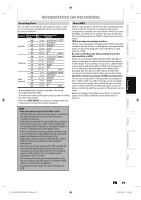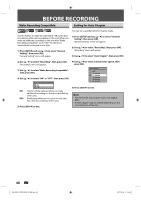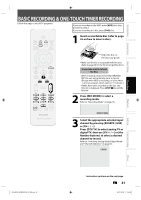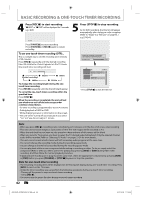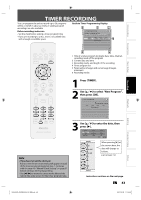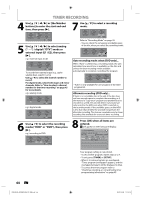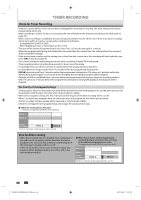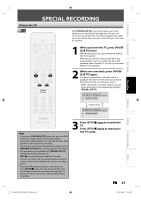Philips DVDR3576H User manual - Page 42
Note for one-touch timer recording
 |
UPC - 609585155206
View all Philips DVDR3576H manuals
Add to My Manuals
Save this manual to your list of manuals |
Page 42 highlights
BASIC RECORDING & ONE-TOUCH TIMER RECORDING 4 Press [REC I] to start recording. "I HDD" or "I DVD" will be displayed for 5 seconds. e.g.) DVD I DVD 5 Press [STOP C] to stop recording. As for DVD recording, the title list will appear automatically after writing to a disc complete. (Refer to "Guide to a Title List" on page 81.) e.g.) DVD+R Press [PAUSE F] to pause recording. Press [PAUSE F]] or [REC I] again to restart recording. To set one-touch timer recording (OTR)... This is a simple way to set the recording time in blocks of 30 minutes. Press [REC I] repeatedly until the desired recording time (30 minutes to 6 hours) appears on the TV screen. One-touch timer recording will start. I 0h30m 0h30m (normal recording) 1h00m 6h00m 5h30m To change the recording length during the onetouch timer recording: Press [REC I] repeatedly until the desired length appear. To cancel the one-touch timer recording within the specified time: Press [STOP C]. When the recording is completed, the unit will ask you whether to turn off the unit except under conditions listed below. - If a timer recording is programmed to start in 4 minutes. - During playback of HDD or DVD. - While displaying menus or information on the screen. • The unit will be turned off automatically if you select "Yes" or if you do not reply in 1 minute. Finalize the recordings so that the disc can be played on regular DVD players. Writing to Disc 90% 1 SP NOV/21/07 11:00AM CH12 SP NOV/21/07 0:20:44 2 EMPTY TITLE 1:41:17 SP • Press [STOP C] to exit the title list. Note • When you press [REC I], recording starts immediately and continues until the disc is full or you stop recording. • This unit cannot record images as aspect ratio of 16:9. The 16:9 images will be recorded as 4:3. • When the unit clock has not been set, the space for a date and time of title names will be blank. • When you record a TV program, you have to select the TV channel audio beforehand. Only the selected channel audio will be recorded. Refer to "Selecting TV Audio" on pages 33-34 for more details. • This unit cannot record in both stereo and SAP (secondary audio program) at the same time. • You cannot change the recording mode during the recording pause mode. • You can change a channel to be recorded during the recording pause mode. • You can play back a title on one component while making a recording on other. To do so, simply select the component (HDD or DVD) you like to use for the playback by pressing [HDD] or [DVD] during HDD / DVD recording. And then follow the normal playback procedure. • If playback and recording are in progress at the same time, select the appropriate component by pressing [HDD] or [DVD] before you press [PAUSE F] or [STOP C] to pause or stop the operation. Note for one-touch timer recording • The remaining recording time will be displayed on the front panel display during one-touch timer recording. Press [INFO] to see it on the TV screen. • Unlike the timer recording, you can perform the following operations during one-touch timer recording. - Turning off the power to stop one-touch timer recording. - Using [REC I]. • You cannot use the pause function during one-touch timer recording. 42 EN E2H42UD_DVDR3576H-37_EN.indd 42 2007/12/28 11:15:08