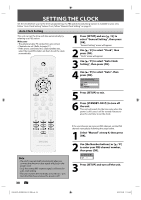Philips DVDR3576H User manual - Page 27
Channel Setting
 |
UPC - 609585155206
View all Philips DVDR3576H manuals
Add to My Manuals
Save this manual to your list of manuals |
Page 27 highlights
Introduction Connections Basic Setup CHANNEL SETTING If you have changed antenna connection, we recommend that you program available channels in your area with the following procedures. Auto Channel Scan HDD & DVD RECORDER 1 Press [SETUP] and use [K / L] to select "General Setting", then press [OK]. "General Setting" menu will appear. 2 Use [K / L] to select "Channel", then press [OK]. "Channel" menu will appear. 3 Use [K / L] to select "Auto Channel Preset", then press [OK]. 4 Use [K / L] to select the type of broadcasting signal, then press [OK]. Auto Channel Preset Antenna Cable (Analog) Cable (Analog / Digital) The unit will start getting channels available in your area. • When aerial antenna is connected, select "Antenna". • When connected to CATV, select "Cable (Analog)" or "Cable (Analog/Digital)". To cancel the auto channel preset during scanning: Press [BACK ] or [SETUP] to cancel. 5 When scanning is over, press [SETUP] to exit. To cycle through only the memorized channels, use [CH / ]. To select a channel directly (including the ones not memorized), use [the Number buttons]. Recording Playback Editing Function Setup Others Note • If the auto channel preset is canceled during presetting, some channels not yet preset may not be received. E2H42UD_DVDR3576H-37_EN.indd 27 EN 27 2007/12/28 11:14:56