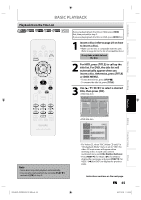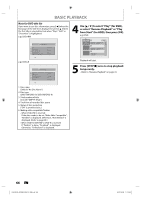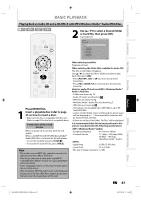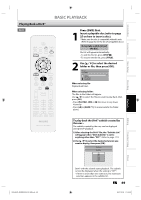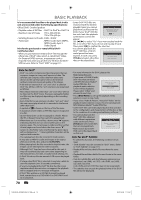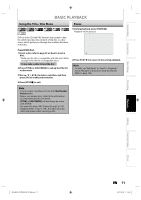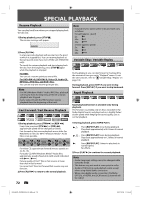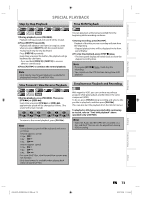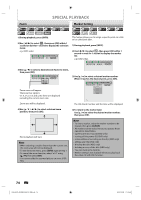Philips DVDR3576H User manual - Page 69
Playing Back a DivX®
 |
UPC - 609585155206
View all Philips DVDR3576H manuals
Add to My Manuals
Save this manual to your list of manuals |
Page 69 highlights
Introduction Connections Basic Setup Playing Back a DivX® BASIC PLAYBACK Press [DVD] first. 1 Insert a playable disc (refer to page 25 on how to insert a disc). * Make sure the disc is compatible with this unit. (Refer to page 62 for the list of compatible discs.) It may take a while to load the disc. File list will appear automatically. • To exit the file list, press [STOP C]. • To resume the file list, press [TITLE]. 2 Use [K / L] to select the desired folder or file, then press [OK]. File List DISC NAME Folder1 Folder2 1 DivX File1 2 DivX File2 When selecting file: Playback will start. When selecting folder: The files in the folder will appear. Use [K / L] to select the file you want to play back, then press [OK]. • Press [PLAY B], [OK] or [B] to move to any lower hierarchy. • Press [s] or [BACK ] to move back to the folder above. Recording Playback Editing HDD & DVD RECORDER E2H42UD_DVDR3576H-37_EN.indd 69 To play back the DivX® subtitle created by the user... The subtitle created by the user can be displayed during DivX® playback. 1) After selecting the DivX® file, the "Subtitle List" will appear when "DivX Subtitle" is set to anything other than "OFF". (Refer to page 111.) 2) Use [K / L] to select the desired extension you want to display, then press [OK]. Subtitle List DivX File1 OFF SMI SRT SUB ASS SSA TXT DivX® with the subtitle starts playback. The subtitle cannot be displayed when the setting is "OFF". • If there is more than one extension, the extension selection appears in the subtitle list. EN 69 2007/12/28 11:15:39 Others Function Setup