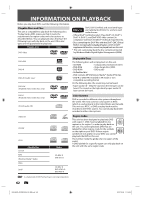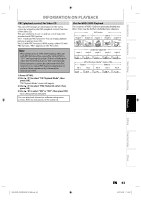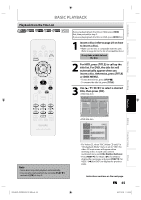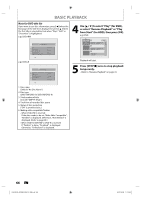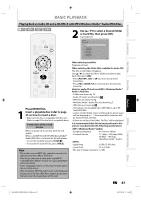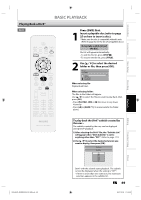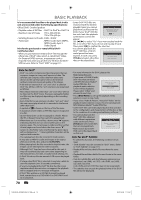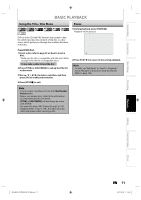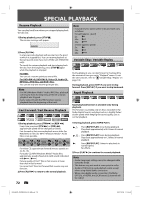Philips DVDR3576H User manual - Page 67
Playing Back an Audio CD and a CD-RW/-R with MP3/Windows Media™ Audio/JPEG Files
 |
UPC - 609585155206
View all Philips DVDR3576H manuals
Add to My Manuals
Save this manual to your list of manuals |
Page 67 highlights
Introduction Connections Basic Setup Recording Playback BASIC PLAYBACK Playing Back an Audio CD and a CD-RW/-R with MP3/Windows Media™ Audio/JPEG Files 2 Use [K / L] to select a desired folder or track/file, then press [OK]. e.g.) Audio CD File List DISC NAME A B 1 JPEG file1 2 JPEG file2 3 MP3 file1 4 MP3 file2 5 WMA file1 6 WMA file2 1/ 2 Press [DVD] first. 1 Insert a playable disc (refer to page 25 on how to insert a disc). * Make sure the disc is compatible with this unit. (Refer to page 62 for the list of compatible discs.) It may take a while to load the disc. When an audio CD is inserted, track list will appear. When a CD-RW/-R with MP3/Windows Media™ Audio/JPEG files is inserted, file list will appear. • To exit the track/file list, press [STOP C]. • To resume the track/file list, press [TITLE]. Note • The audio source of MP3 files cannot be recorded as digital sound by an MD or DAT deck. • Files whose extension is other than ".mp3(MP3)" ".wma(Windows Media™ Audio)" or ".jpg / .jpeg(JPEG)" will not be listed. • Some unplayable folders or files may be listed due to the recording status. • High-resolution JPEG files take longer to be displayed. • Progressive JPEG files (JPEG files saved in progressive format) cannot be played back on this unit. When selecting track/file: Playback will start. When selecting the folder (Not available for audio CD): The files in the folder will appear. Use [K / L] to select the file or folder you want to play back, then press [OK]. • Press [PLAY B], [OK] or [B] to move to any lower hierarchies. • Press [s] or [BACK ] to move back to the previous hierarchy. Hints for audio CD tracks and MP3 / Windows Media™ Audio / JPEG files: • Folders are shown by . • Audio CD tracks are shown by . • MP3 files are shown by 3 . • Windows Media™ Audio files are shown by . • JPEG files are shown by . • The system can recognize up to 255 folders, up to 99 tracks/999 files. • Letters of a file/folder name overflowing the given space will be displayed as "...". Unrecognizable characters will be replaced with asterisks. • If there are no files in the folder, "No Files" will be displayed. It is recommended that files to be played back in this unit are recorded under the following specifications: • Sampling frequency : 44.1 kHz or 48 kHz. • Constant bit rate : 112 kbps - 320 kbps (MP3), 48 kbps - 192 kbps (Windows Media™ Audio). • Upper limit : 6,300 x 5,100 dots. • Lower limit : 32 x 32 dots. • File size of image maximum : 12 MB. EN 67 Editing Function Setup Others E2H42UD_DVDR3576H-37_EN.indd 67 2007/12/28 11:15:36