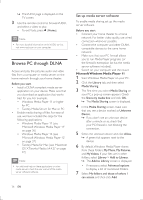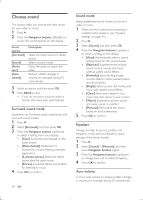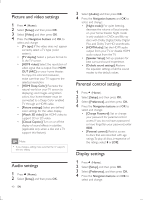Philips HTB5544D User manual - Page 35
MP3 player, iPod or iPhone, Enjoy Internet services, Netflix
 |
View all Philips HTB5544D manuals
Add to My Manuals
Save this manual to your list of manuals |
Page 35 highlights
iPod or iPhone Through the home theater, you can play audio files from your iPod or iPhone. 1 With an iPod/iPhone USB cable, connect your iPod or iPhone to the iPod/iPhone (USB) connector at the side panel of your home theater. 2 Press iPod/iPhone on the home theater remote control. • Charge your iPod/iPhone while the home theater is in iPod/iPhone mode. 3 Browse your iPod or iPhone screen to select the music. 4 Play the music on your iPod or iPhone. »» The music is heard on your home theater. Note •• The USB connector at the back of the home theater is 500mA and not for Apple devices. •• A device with more than 500mA cannot be charged via the USB connector at the back of the home theater. Enjoy Internet services With the home theater, you can access online services, such as movies, pictures and music. What you need • A high-speed Internet connection to the home theater. (see 'Connect and set up a home network' on page 27) 1 Press (Home) »» The home menu is displayed. 2 Select an Internet service, and press OK. • [Netflix]: an online subscription service streaming movies & TV episodes over the Internet • [YouTube]: a video-sharing service • [Picasa]: an online photo album • [VUDU]: an online movie service • [Pandora]: an Internet radio service • [AccuWeather]: an online weather forecasting service worldwide Netflix With the home theater, you can stream movies and TV episodes from Netflix to your TV over the Internet. Netflix provides online video rental service. 1 Connect the home theater to the Internet (see 'Connect and set up a home network' on page 27). 2 Press (Home), select [Netflix], and press OK. »» The Netflix page is displayed on the TV screen. 3 Use the remote control to browse Netflix, and select a video to play. • To exit Netflix, press (Home). Note •• For more detailed information on the Netflix service, visit www.netflix.com on your computer. •• Netflix customer service may ask you the ESN (electronic serial number) of this player during troubleshooting.To display the ESN, press (Home), and select [Setup] > [Advanced] > [Netflix ESN]. VUDU With the home theater, you can stream videos from VUDU to your TV over the Internet. VUDU provides on-demand videos which you can rent or purchase, and rich Internet applications. 1 Connect the home theater to the Internet (see 'Connect and set up a home network' on page 27). 2 Press (Home), select [VUDU], and press OK. EN 35 English