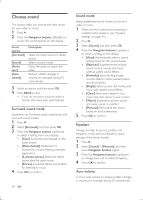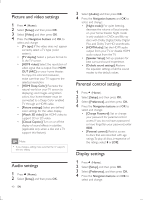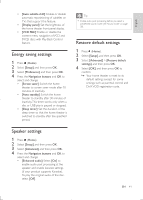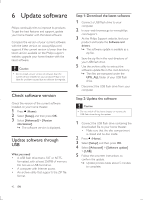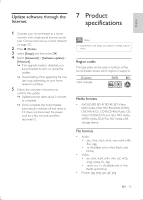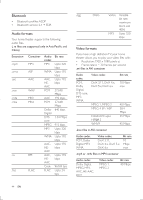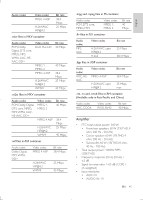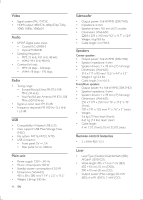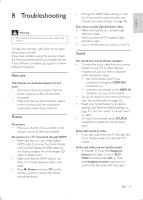Philips HTB5544D User manual - Page 42
Restore default settings
 |
View all Philips HTB5544D manuals
Add to My Manuals
Save this manual to your list of manuals |
Page 42 highlights
6 Update software Philips continually tries to improve its products. To get the best features and support, update your home theater with the latest software. Compare the version of your current software with the latest version on www.philips.com/ support. If the current version is lower than the latest version available on the Philips support website, upgrade your home theater with the latest software. Caution •• Do not install a lower version of software than the current version installed on your product. Philips is not liable for problems caused due to software downgrade. Check software version Check the version of the current software installed on your home theater. 1 Press (Home). 2 Select [Setup], and then press OK. 3 Select [Advanced] > [Version information]. »» The software version is displayed. Update software through USB What you need • A USB flash drive that is FAT or NTFS- formatted, with at least 256MB of memory. Do not use a USB hard drive. • A computer with Internet access. • An archive utility that supports the ZIP file format. Step 1: Download the latest software 1 Connect a USB flash drive to your computer. 2 In your web browser, go to www.philips. com/suppor t. 3 At the Philips Support website, find your product and locate the Software and drivers. »» The software update is available as a zip file. 4 Save the zip file in the root directory of your USB flash drive. 5 Use the archive utility to extract the software update file in the root directory. »» The files are extracted under the UPG_ALL folder of your USB flash drive. 6 Disconnect the USB flash drive from your computer. Step 2: Update the software Caution •• Do not switch off the home theater or remove the USB flash drive during the update. 1 Connect the USB flash drive containing the downloaded file to your home theater. • Make sure that the disc compartment is closed and no disc inside. 2 Press (Home). 3 Select [Setup], and then press OK. 4 Select [Advanced] > [Software update] > [USB]. 5 Follow the onscreen instructions to confirm the update. »» Update process takes about 5 minutes to complete. 42 EN