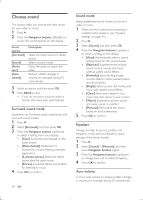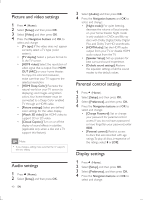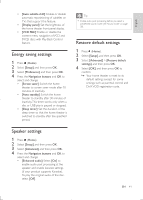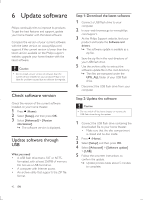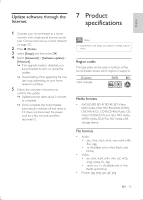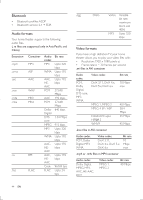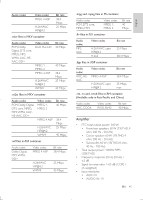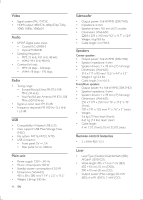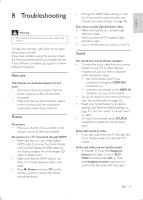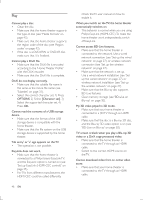Philips HTB5544D User manual - Page 43
Update software, Check software version, Update software through USB, Step 1: Download the latest
 |
View all Philips HTB5544D manuals
Add to My Manuals
Save this manual to your list of manuals |
Page 43 highlights
English Update software through the Internet 1 Connect your home theater to a home network with a high-speed Internet access (see 'Connect and set up a home network' on page 27). 2 Press (Home). 3 Select [Setup], and then press OK. 4 Select [Advanced] > [Software update] > [Network]. »» If an upgrade media is detected, you are prompted to start or cancel the update. »» Downloading of the upgrading file may take long, depending on your home network condition. 5 Follow the onscreen instructions to confirm the update. »» Update process takes about 5 minutes to complete. »» Once complete, the home theater automatically switches off and restarts. If it does not, disconnect the power cord for a few seconds and then reconnect it. 7 Product specifications Note •• Specifications and design are subject to change without notice. Region codes The type plate on the back or bottom of the home theater shows which regions it supports. Country USA, Canada DVD BD 1A Media formats • AVCHD, BD, BD-R/ BD-RE, BD-Video, DVD-Video, DVD+R/+RW, DVD-R/-RW, DVD+R/-R DL, CD-R/CD-RW, Audio CD, Video CD/SVCD, Picture files, MP3 media, WMA media, DivX Plus HD media, USB storage device File formats • Audio: • .aac, .mka, .mp3, .wma, .wav, .mp4, .m4a, .flac, .ogg • .ra (Available only in Asia Pacific and China) • Video: • .avi, .divx, .mp4, .m4v, .mkv, .asf, .m2ts, .mpg, .mpeg, .flv, .3gp • .rmvb, .rm, .rv (Available only in Asia Pacific and China) • Picture: .jpg, .jpeg, .jpe, .gif, .png EN 43