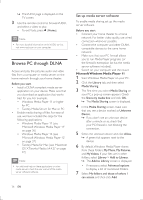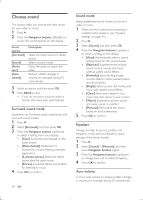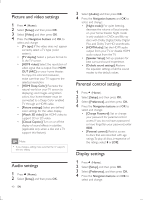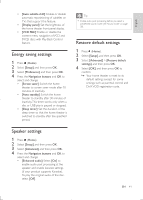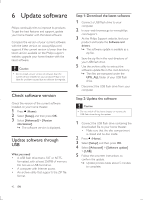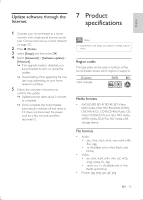Philips HTB5544D User manual - Page 38
Play files from your PC, Choose sound, Surround sound mode, Sound mode, Equalizer, Auto volume
 |
View all Philips HTB5544D manuals
Add to My Manuals
Save this manual to your list of manuals |
Page 38 highlights
Choose sound This section helps you choose the ideal sound for your video or music. 1 Press . 2 Press the Navigation buttons (left/right) to access the sound options on the display. Sound options [Surround] [Sound] [Audio sync] [Auto volume] Description Select surround sound or stereo sound. Select a sound mode. Delay the audio to match the video. Reduce sudden changes in volume, for example, during TV commercials. 3 Select an option, and then press OK. 4 Press BACK to exit. • If you do not press a button within a minute, the menu exits automatically. Surround sound mode Experience an immersive audio experience with surround sound modes. 1 Press . 2 Select [Surround], and then press OK. 3 Press the Navigation buttons (up/down) to select a setting from your display: • [Auto]: Surround sound based on the audio stream. • [Multi-channel]:Traditional 5.1 channel for a more relaxing cinematic experience. • [5-channel stereo]: Enhanced stereo sound. Ideal for party music. • [Stereo]: 2-channel stereo sound. Ideal for listening to music. 4 Press OK to confirm. 38 EN Sound mode Select predefined sound modes to suit your video or music. 1 Make sure that audio post processing is enabled at the speakers (see 'Speaker settings' on page 41). 2 Press . 3 Select [Sound], and then press OK. 4 Press the Navigation buttons (up/down) to select a setting on the display: • [Auto]: Automatically select a sound setting based on the sound stream. • [Balanced]: Experience the original sound of your movies and music, without added sound effects. • [Powerful]: Enjoy thrilling arcade sounds, ideal for action-packed videos and loud parties. • [Bright]: Spice up your dull movies and music with added sound effects. • [Clear]: Hear every detail in your music and clear voices in your movies. • [Warm]: Experience spoken words and music vocals in comfort. • [Personal]: Personalize the sound based on your preferences. 5 Press OK to confirm. Equalizer Change the high frequency (treble), mid frequency (mid), and low frequency (bass) settings of the home theater. 1 Press . 2 Select [Sound] > [Personal], and then press Navigation buttons (right). 3 Press the Navigation buttons (up/down) to change bass, mid or treble frequency. 4 Press OK to confirm. Auto volume Turn on auto volume to reduce sudden changes in volume, for example, during TV commercials.