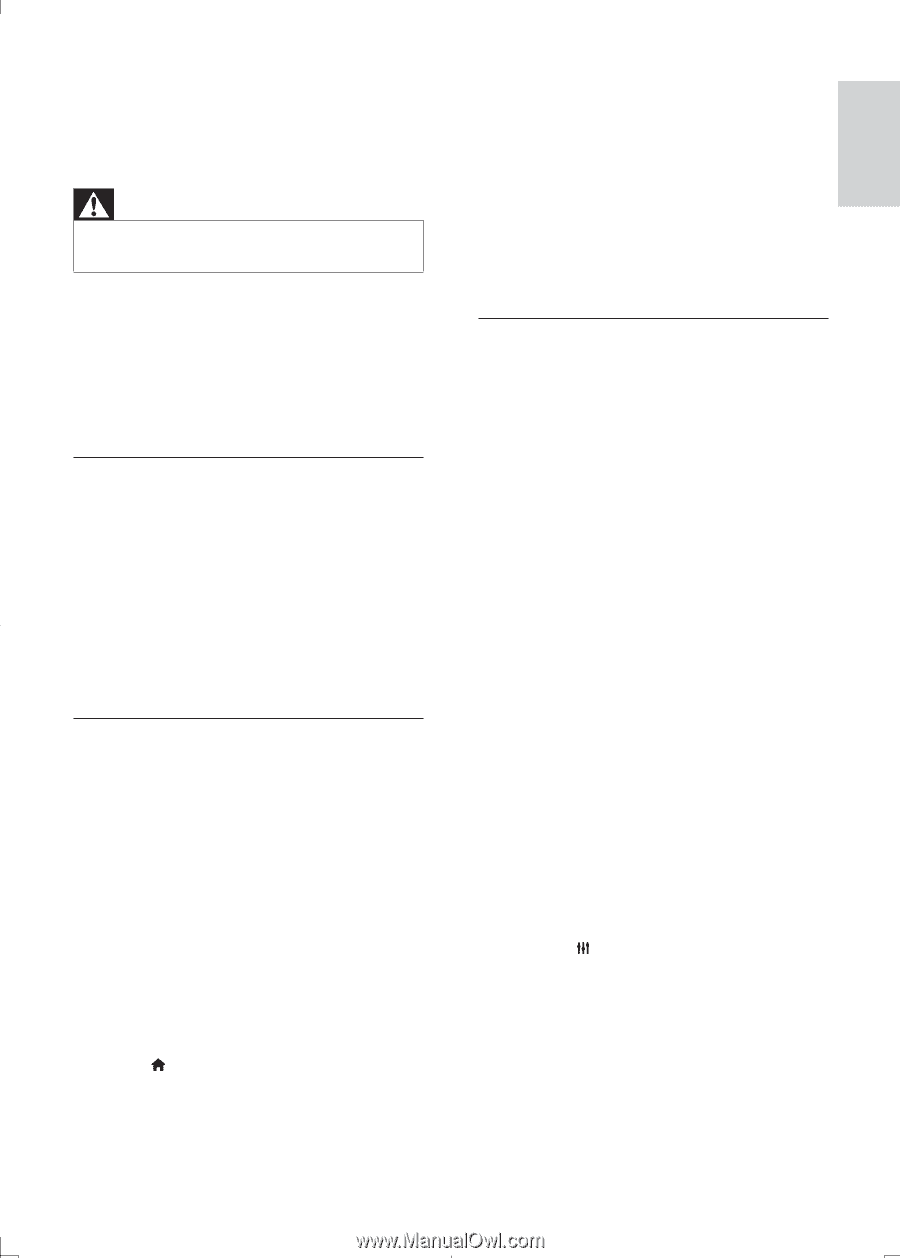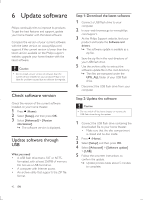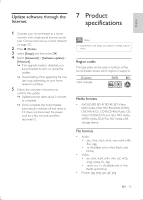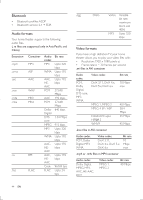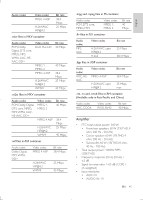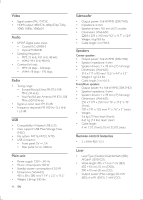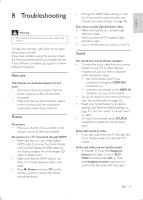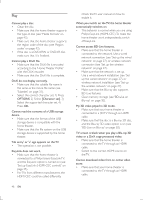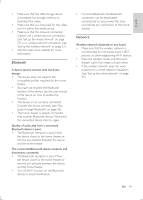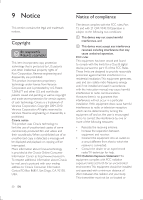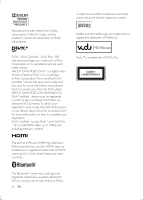Philips HTB5544D User manual - Page 47
Amplifier, Video, Audio, Radio, USB, Main unit
 |
View all Philips HTB5544D manuals
Add to My Manuals
Save this manual to your list of manuals |
Page 47 highlights
8 Troubleshooting Warning •• Risk of electric shock. Never remove the casing of the product. To keep the warranty valid, never try to repair the product yourself. If you have problems using this product, check the following points before you request service. If you still have a problem, get support at www. philips.com/suppor t. Main unit The buttons on the home theater do not work. • Disconnect the home theater from the power supply for a few minutes, then reconnect. • Make sure that the touch buttons surface is not in contact with any conductive material, like water drop, metal, etc. Picture No picture. • Make sure that the TV is switched to the correct source for the home theater. No picture on a TV connected through HDMI. • Make sure that you use a High Speed HDMI cable to connect the home theater and TV. Some Standard HDMI cables do not display properly for some images, 3D video, or Deep Color. • Make sure that the HDMI cable is not faulty. If it is faulty, replace it with a new cable. • Press (Home) and then 731 on the remote control to restore the default picture resolution. • Change the HDMI video setting, or wait for 10 seconds for auto recovery (see 'Picture and video settings' on page 40). Disc does not play high-definition video. • Make sure that the disc contains high- definition video. • Make sure that the TV supports high- definition video. • Use an HDMI cable to connect to the TV. Sound No sound from home theater speakers. • Connect the audio cable from your home theater to your TV or other devices. However, you do not need a separate audio connection when: • the home theater and TV are connected through an HDMI ARC connection, or • a device is connected to the HDMI IN connector on your home theater. • Set up the audio for the connected device (see 'Set up the audio' on page 26). • Reset your home theater to its factory settings (see 'Restore default settings' on page 41), and then switch it off and switch on again. • On your home theater, press SOURCE repeatedly to select the correct audio input. Distorted sound or echo. • If you play audio from the TV through the home theater, make sure that the TV is muted. Audio and video are not synchronized. • 1) Press . 2) Press the Navigation buttons (left/right) to select AUD SYNC, and then press OK. 3) Press the Navigation buttons (up/down) to synchronize the audio with the video. EN 47 English