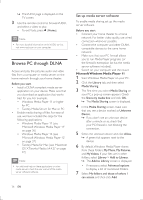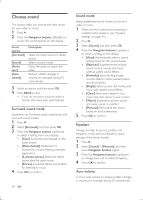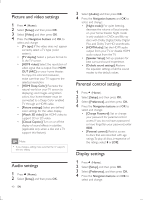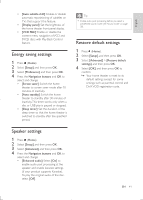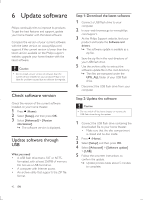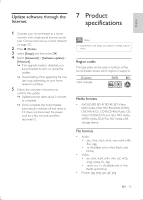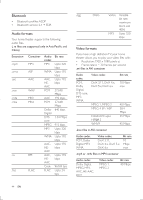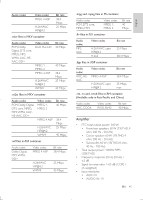Philips HTB5544D User manual - Page 40
Change settings, Language settings, Picture and video settings, Audio settings, Plus
 |
View all Philips HTB5544D manuals
Add to My Manuals
Save this manual to your list of manuals |
Page 40 highlights
Picture and video settings 1 Press (Home). 2 Select [Setup], and then press OK. 3 Select [Video], and then press OK. 4 Press the Navigation buttons and OK to select and change: • [Tv type]: If the video does not appear correctly, select a TV type (color system). • [TV display]: Select a picture format to fit the TV screen. • [HDMI video]: Select the resolution of video signal that is output from HDMI OUT (ARC) on your home theater. To enjoy the selected resolution, make sure that your TV supports the selected resolution. • [HDMI Deep Color]: Recreate the natural world on your TV screen by displaying vivid images using billion colors.Your home theater must be connected to a Deep Color enabled TV through an HDMI cable. • [Picture settings]: Select pre defined color settings for the video display. • [Watch 3D video]: Set HDMI video to support 3D or 2D video. • [Closed Caption]:Turn on or off the display of sound effects in subtitles (applicable only when a disc and a TV support this feature). Note •• If you change a setting, make sure that the TV supports the new setting. Audio settings 1 Press (Home). 2 Select [Setup], and then press OK. 40 EN 3 Select [Audio], and then press OK. 4 Press the Navigation buttons and OK to select and change: • [Night mode]: For quiet listening, decrease the volume of loud sounds on your home theater. Night mode is only available in DVDs and Blu-ray discs with Dolby Digital, Dolby Digital Plus, and Dolby True HD soundtracks. • [HDMI Audio]: Set the HDMI audio output from your TV, or disable HDMI audio output from the TV. • [Speaker Setup]: Set up speakers for best surround sound experience. • [Default sound settings]: Restore the equalizer settings of all the sound modes to the default values. Parental control settings 1 Press (Home). 2 Select [Setup], and then press OK. 3 Select [Preference], and then press OK. 4 Press the Navigation buttons and OK to select and change: • [Change Password]: Set or change your password for parental control access. If you do not have a password or have forgotten your password, enter 0000. • [Parental control]: Restrict access to discs that are recorded with age ratings.To play all discs, irrespective of the ratings, select 8 or [Off]. Display settings 1 Press (Home). 2 Select [Setup], and then press OK. 3 Select [Preference], and then press OK. 4 Press the Navigation buttons and OK to select and change: