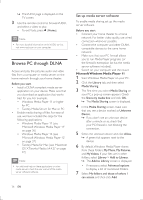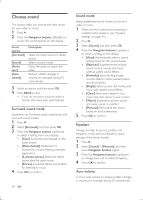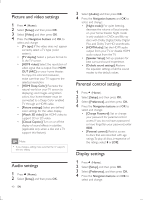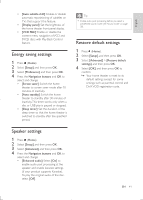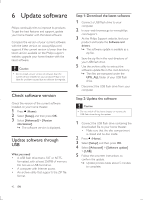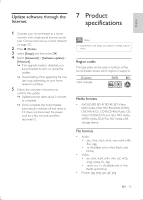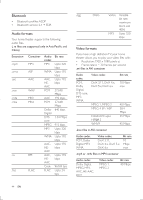Philips HTB5544D User manual - Page 39
Equalizer, Auto volume
 |
View all Philips HTB5544D manuals
Add to My Manuals
Save this manual to your list of manuals |
Page 39 highlights
English 1 Press . 2 Select [Auto volume], and then press OK. 3 Press the Navigation buttons (up/down) to select [On] or [Off]. 4 Press OK to confirm. 5 Change settings The home theater settings are already configured for optimal performance. Unless you have a reason to change a setting, we recommend that you keep the default setting. Note •• You cannot change a setting that is grayed out. •• To return to the previous menu, press BACK.To exit the menu, press (Home). Language settings 1 Press (Home). 2 Select [Setup], and then press OK. 3 Select [Preference], and then press OK. 4 Press the Navigation buttons and OK to select and change: • [Menu language]: Select a display language for menu. • [Audio]: Select an audio language for discs. • [Subtitle]: Select a subtitle language for discs. • [Disc menu]: Select a menu language for discs. Note •• If your preferred disc language is not available, select [Others] from the list, and enter the 4-digit language code found at the end of this user manual (see 'Language code' on page 53). •• If you select a language that is not available on a disc, the home theater uses the default language of the disc. EN 39