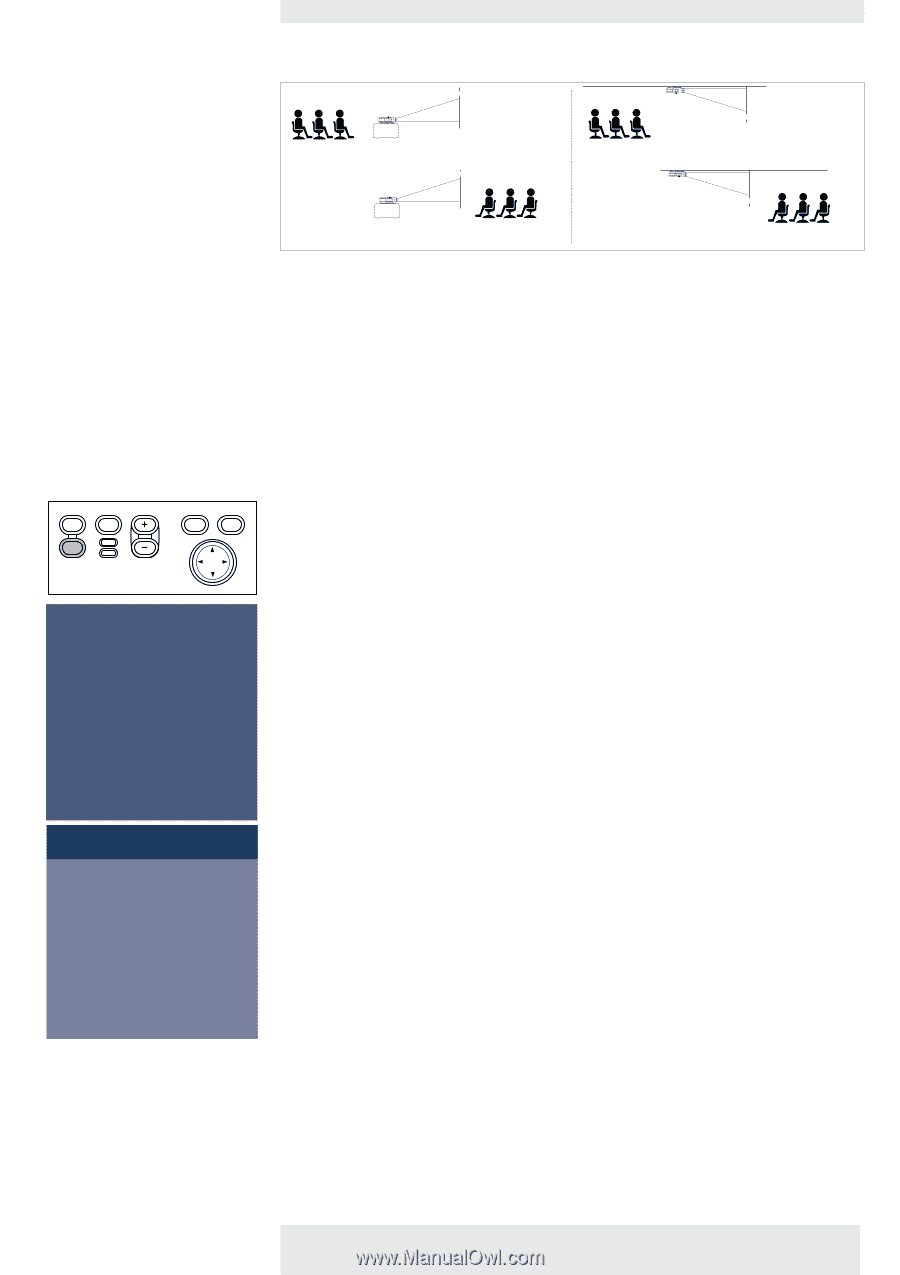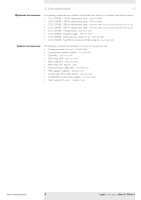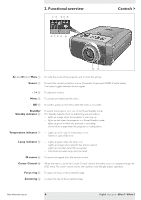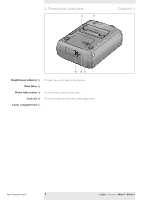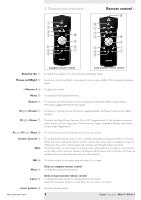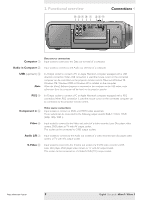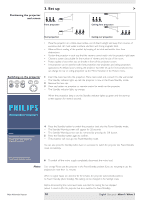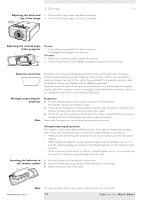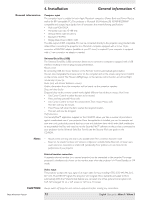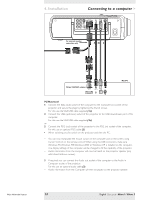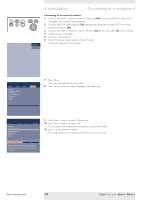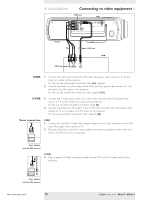Philips LC3136 User Manual - Page 10
Philips - projector lamps
 |
View all Philips LC3136 manuals
Add to My Manuals
Save this manual to your list of manuals |
Page 10 highlights
3. Set up > Positioning the projector SCREEN and screen SCREEN Front projection SCREEN Ceiling front projection SCREEN Rear projection Ceiling rear projection • Place the projector on a stable, level surface, out of direct sunlight and away from sources of excessive dust, dirt, heat, water, moisture, vibration and strong magnetic fields. • Allow sufficient cooling of the product by keeping all air inlets and outlets clear from obstructions. • Position the projector in such way that the viewers cannot watch into the projector light beam. • Choose a screen size suitable for the number of viewers and the size of the room. • Picture quality is best when you sit directly in front of the projector screen. • The projector can be used for both front projection, rear projection and ceiling projection applications. As default factory setting, the projector has been set up for front projection.You can change to rear or ceiling projection via the 'Mirror' function in the 'Picture' menu. Switching on the projector AV Mute Stand by Source Lamp Temp Menu OK 1 Insert the mains lead into the projectors Mains inlet socket and connect it to the wall socket. - The Standby indicator lights up red, the projector is now in the Power/Standby mode. 2 Remove the lens cap. 3 Press any button on projector or remote control to switch on the projector. - The Standby indicator lights up orange. - When the projection lamp is on, the Standby indicator lights up green and the start-up screen appears for several seconds. PHILIPS Multimedia Projectors Warning If the projector is switched off you have to wait 1 minute before switching on the projector again to allow adequate time for the lamp to cool down. 4 Press the Standby button to switch the projector back into the Power/Standby mode. - The Standby Warning screen will appear for 20 seconds. • The Standby Warning screen can be removed by pressing the OK button. 5 Press the Standby button again to confirm. - The projector will now go into Power/Standby mode. You can also press the Standby button twice in succession to switch the projector into Power/Standby mode immediately. Press stand-by key again to confirm. Press OK key to remove this warning. 6 To switch off the mains supply completely, disconnect the mains lead. Notes Save energy! Please put the projector in the Power/Standby position if you are not going to use the projector for more than 15 minutes. When no signal inputs are detected for 30 minutes, the projector automatically switches to Power/ Standby (Auto Standby). This setting can be changed in the 'Settings' menu Before disconnecting the mains lead, make sure that the cooling fan has stopped (about 3 minutes after the projector has been switched to Power/Standby). Philips Multimedia Projector 10 English User guide bSure1 / bSure 2