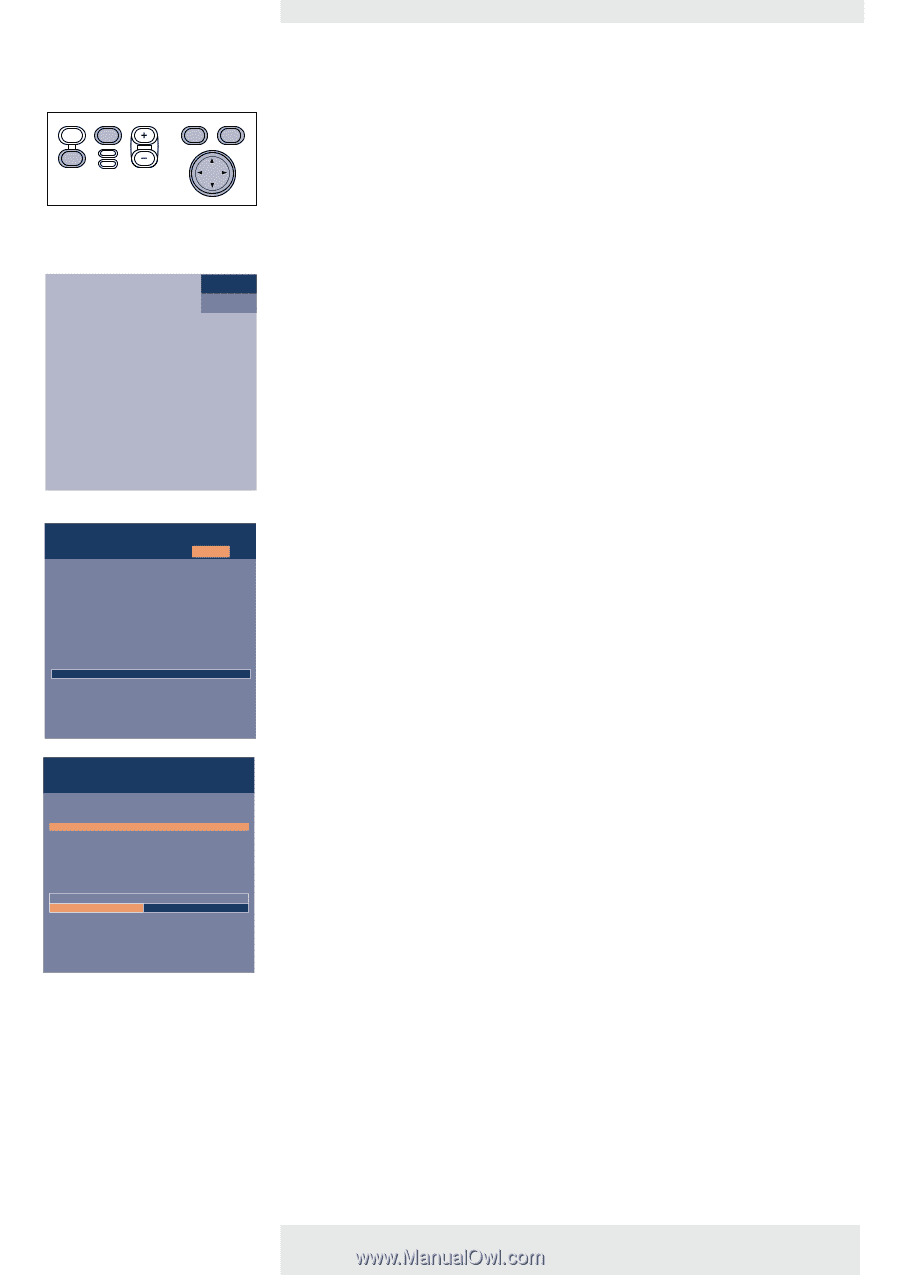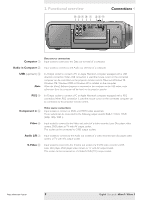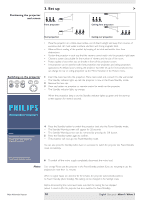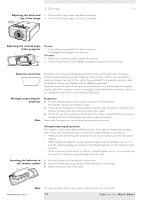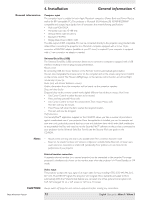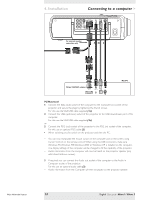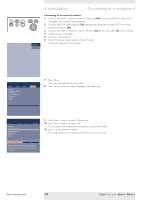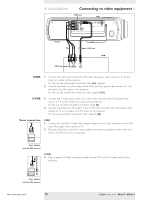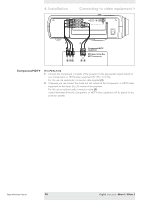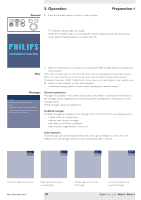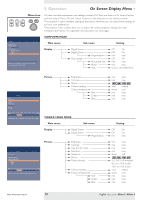Philips LC3136 User Manual - Page 14
Installation
 |
View all Philips LC3136 manuals
Add to My Manuals
Save this manual to your list of manuals |
Page 14 highlights
AV Mute Stand by Source Lamp Temp Menu OK Computer 4. Installation Connecting to a computer < Connecting to an external monitor 1 Connect the VGA Y connector marked 'Projector' (4a), of an optional VGA Y-cable, to the Computer (in) socket of your projector. 2 Connect the VGA cable supplied (1a) between the computer and the VGA Y connector marked 'Computer' (4b). 3 Connect the VGA Y connector marked 'Monitor' (4c) to the VGA cable (5) of the monitor. 4 Switch on your Computer. 5 Switch on the projector. 6 Select 'Computer' input, using the Source button. - 'Computer' appears on the screen. Display Picture Language Keystone correction Monitor out System information... Factory reset Key lock (more) Audio Settings 7 Press Menu. - The menu bar appears on the screen. 8 Use Cursor Control to select 'Settings' in the menu bar. Display Picture Language Kestone correction Monitor out System information... Factory reset Key lock (more) Audio Settings Off On Monitor out is to be activated if an extra monitor is connected to the projector. Otherwise it should be de-activated and no special Y-cable should be connected. 9 Use Cursor Control to select 'Monitor out'. 10 Use Cursor Control to select 'On'. - The projector will indicate the necessity to connect the Y-cable. 11 Switch on the external monitor. - The image projected is simultaneously shown on the monitor. Philips Multimedia Projector 14 English User guide bSure1 / bSure 2